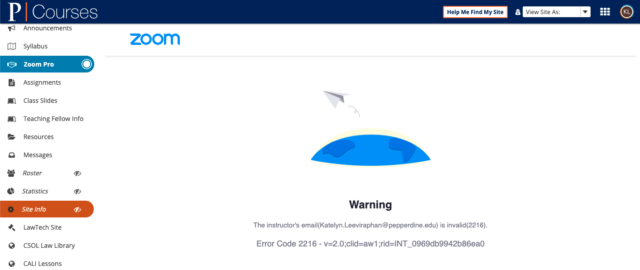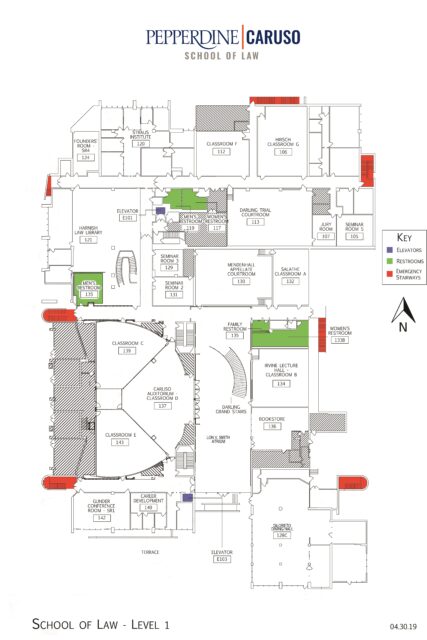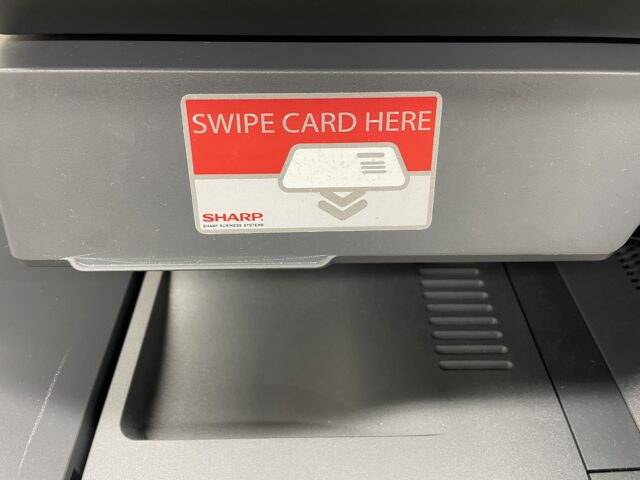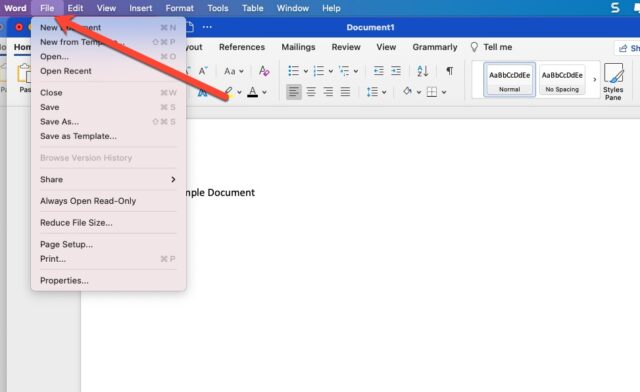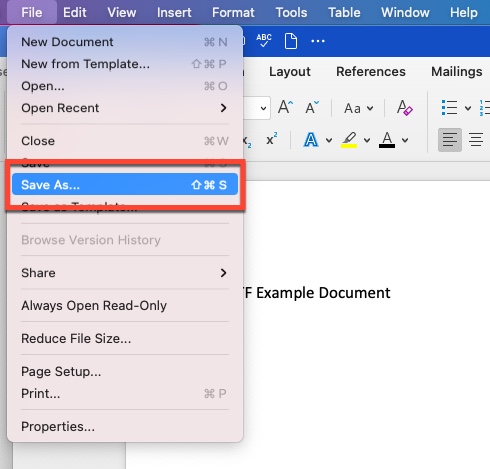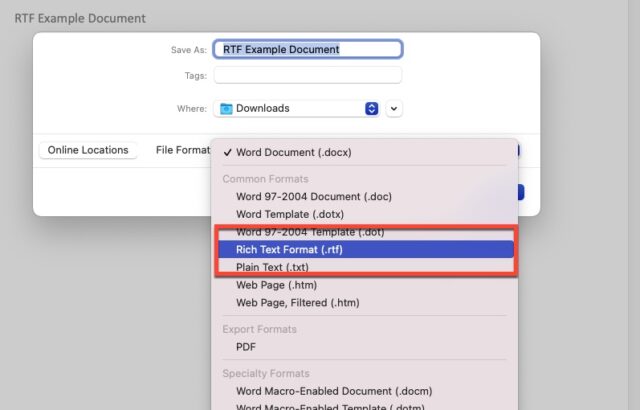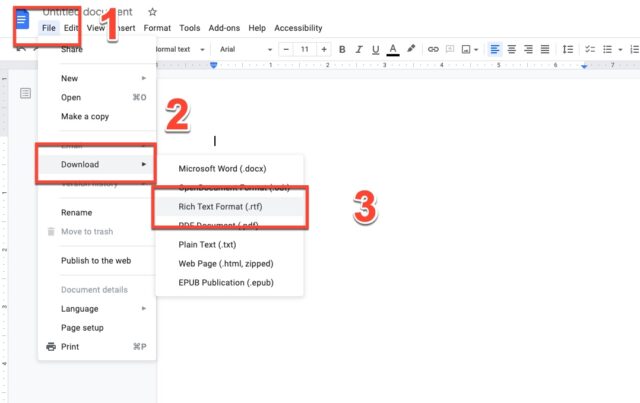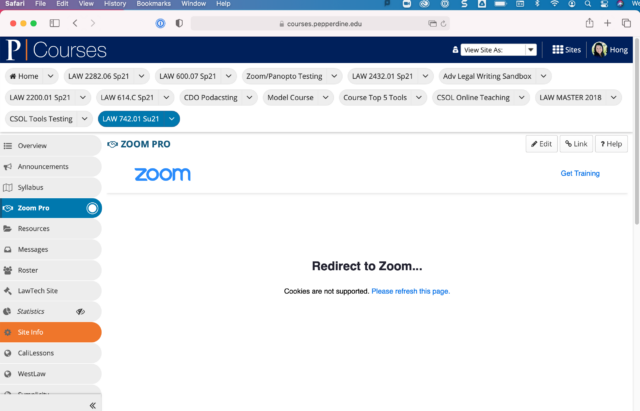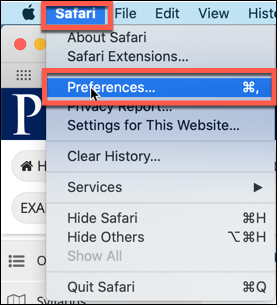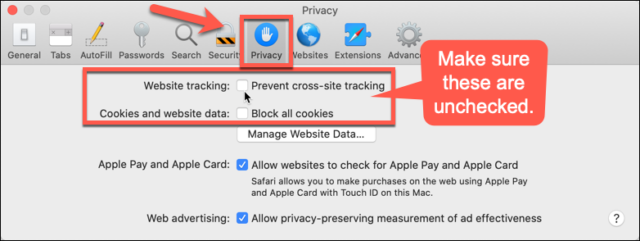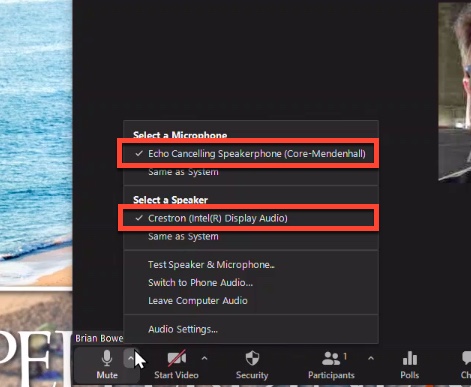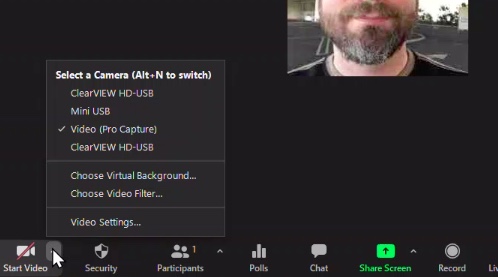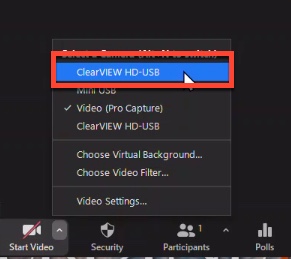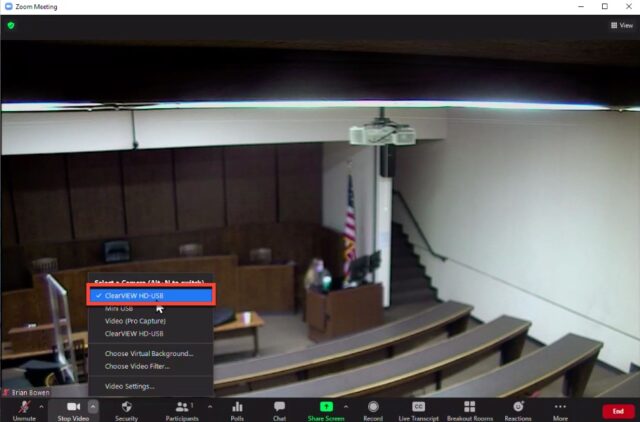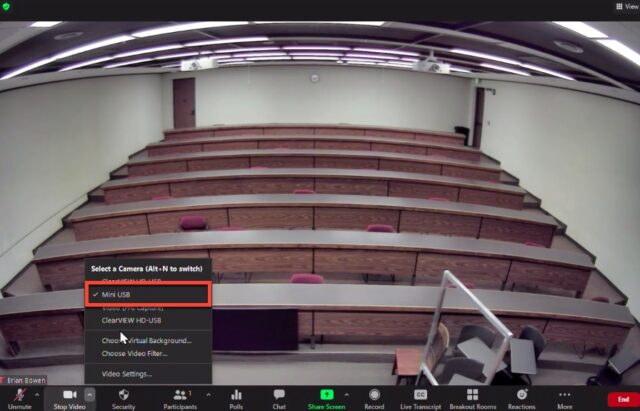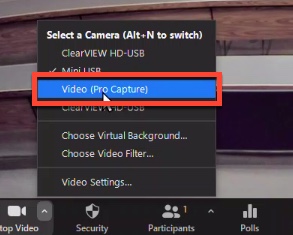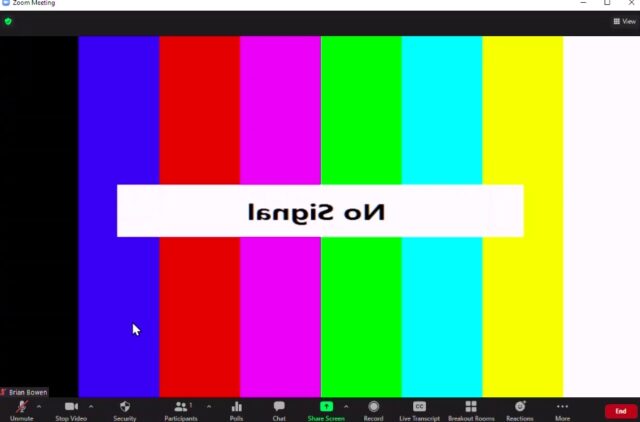What should you consider when you are looking at a new facility, buildout of new classrooms in an existing facility, or just remodeling your current classroom? As anyone can guess, there’s a lot to consider. Everything from lighting, capacity, sight lines, and style of teaching and more.
The great shutdown from the Pandemic of 2020 taught us all more about distance learning, the importance of good lighting, cameras, microphones, and a good measure on how to approach student engagement and assessment under challenging circumstances.
It’s my hope that this blog will address the most important aspects of classroom design. My personal interests lie in the intersection of technology and learning with a lot of emphasis on practical logistics… that is making things work. It’s my belief that good classroom technology should extend and enhance the learning. How to make such technology accessible to all instructors while benefiting all or most students is the $64,000 question.
In the end this blog may raise more questions than it answers but that’s probably ok as there are likely more right answers than anyone can imagine because every school, every instructor, every student, and too often, every classroom is different.
So what can you expect from this blog?
I plan to post information on new technologies as they are released, links to articles on teaching that are topical or strike my fancy for some reason, occasional musings, reviews, rants, and war stories as well as content from collaborators and guests. We might stray a bit into digital signage, conference rooms, study rooms, and other areas that may relate more to communication technology and less to direct teaching and learning systems but a lot of that is related and all of it ties back to serving my own law school’s needs which all boil down to one thing … serving our students.
If you see something lacking, a big hole or a detail, I’m all for learning and adding it to the fabric of what I hope to be a large quilt of resources that will help those of us in legal education navigate through the decisions we have to make for our schools to benefit our students and support our faculty.
Phillip Bohl
- Assessment Tools
- Audio Visual Control Systems
- Projectors & Screens and Large Flat Panel Displays
- Camera Choices
- Microphones, Speakers, and Audio Processing
- Lighting and Lighting Controls
- Lectern Design: Features to Consider
- Providing Support to Instructors in the Classroom
- Back End Logistics: Power, Racking, Conduit, Cabling, etc.