As the Spring 2021 semester draws near, faculty may want to copy information from one class site to another. Copying from one site to another is easy and can save time.
You can find more information about this at the TechLearn page found here.
How to Copy Course Information
- Click the tab for the course or project site, or click the “Sites” menu at the top right and click the desired site. NOTE: You must be in the new course site. Do not go to the old course site.
2. Enable the same tools from your old site in your new site. You may not see content to copy if you have not added the same tools
3. In the new site, click “Site Info” in the left menu.
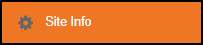
4. Click “Import from Site.”
5. Select the best option:
- “I would like to replace my data.” – Be careful! This will overwrite all information in the current site and replace it with the information from the selected site. If you want to copy gradebook items, this is the choice. However, be sure you are in the correct site! Also, be sure you haven’t added anything into the current site yet since it will be overwritten. If you erase the existing site contents, that action is permanent and cannot be undone.
- “I would like to merge my data.” – RECOMMENDED! This simply copies information from a previous site into your new site. It does not overwrite any content you have already added into your new site. This choice is recommended in most cases.
- “I would like to merge my user(s).” – Be careful! This option only copies users and only those users that have been manually added into a previous class site. NOTE: This process will not copy roster-provided users. For official class sites, see how to merge or combine course sections into your site.
6. Choose a past course site to copy materials from and click “Continue.”
7. Select the desired tools that contain the content you wish to copy. If you do not see a tool, look at your left tool menu. Remember, you must first enable the tool in your new site before you can import materials into it.
8. Click “Finish.”
Note: Announcements that instructors chose to generate “on-the-fly” when assignments were created or updated in a prior term will not import to another site. This is a good thing, as those announcements were tied to specific due dates and changes for the respective term, and would no longer have any relevance to the new term.