These instructions will help you use the iClicker app as a study tool for your courses. Please view the instructions below to take advantage of this helpful function in iClicker!
These study guides are customized by you, the student. Learn below how to locate the study tools section in iClicker, and then how to upload your own content to the study tools so you can begin reviewing.
Locating the Study Tools in iClicker
- Log in to iclicker.com as a Student. If you do not have an account yet or need instructions for logging in, please read this article.
- Click into the class you wish to study for. For example, I could click into the “Evidence” course listed below if I wanted to study for that class.
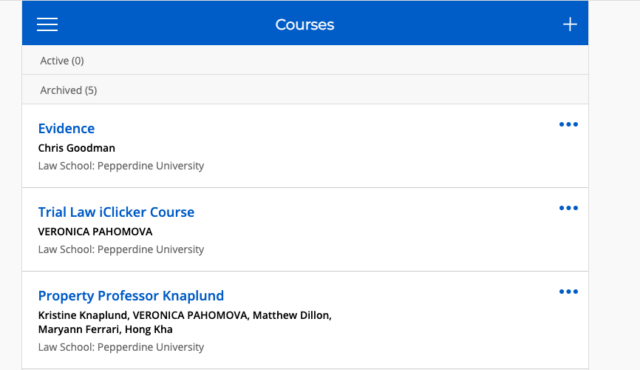
3. There is a “study tools” button in the top toolbar. Click on it to enter your study section.
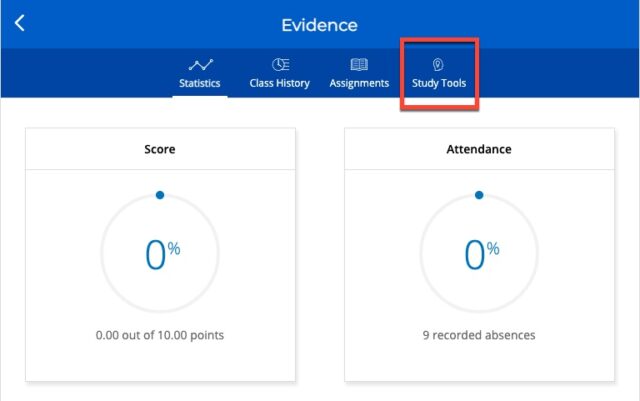
4. You may see that you have no content to review here, if you have not flagged questions. See the below instructions to learn how to flag questions.
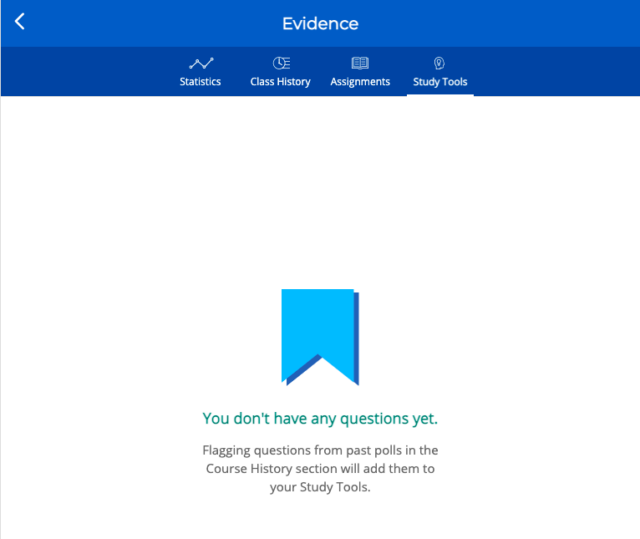
Flag Questions for Study Tools
- From the top toolbar in your selected course, select “Class History.” Then click on a poll, which will open up the questions that were asked in that poll.
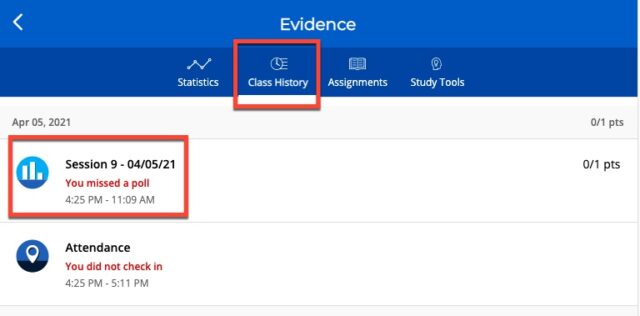
2. You may flag questions that you would like to review here, and the flagged questions will appear in the study tools bar.
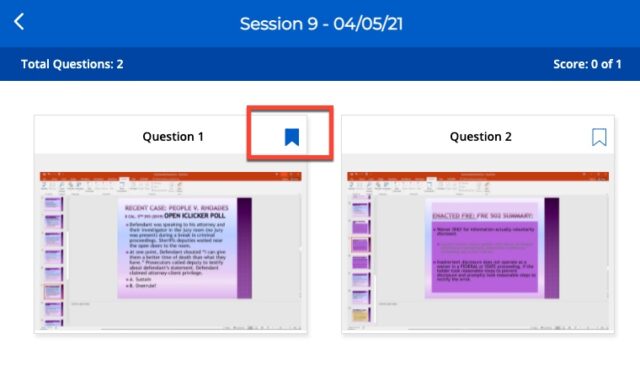
3. Now, when you click on the Study Tools button, you will see any questions you flagged. You will now have the ability to use flashcards and practice tests for the questions.
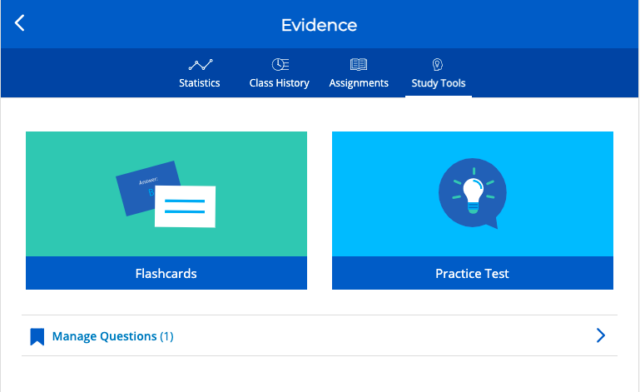
IF YOU NEED ANY TECHNOLOGY ASSISTANCE, PLEASE FEEL FREE TO REACH OUT TO INFORMATION SERVICES AT (310) 506-7425 OR SUPPORT@LAW.PEPPERDINE.EDU. GOOD LUCK!
