Zoom has released a new update, including highlights of the new enhancements created specifically for ensuring the security and privacy of their product. The following steps will guide you through accessing and downloading the newest version.
Checking for an Update (Windows) and Installation
- At the bottom left corner of your Windows screen, type in Zoom to open the Zoom Desktop Client
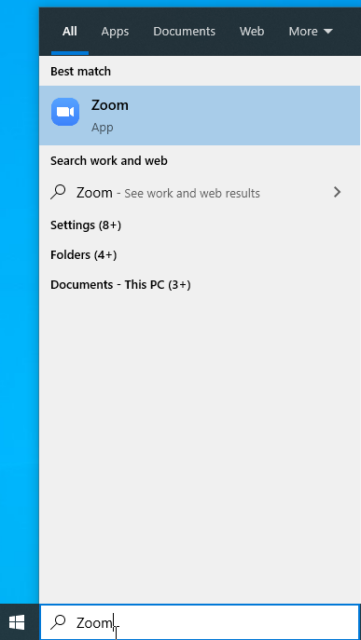
2. You will be directed to a sign in portal. Click on Sign in with SSO to continue.
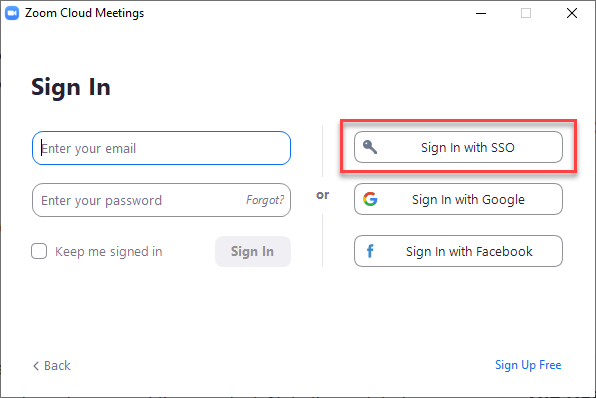
3. For company domain, type in pepperdine.
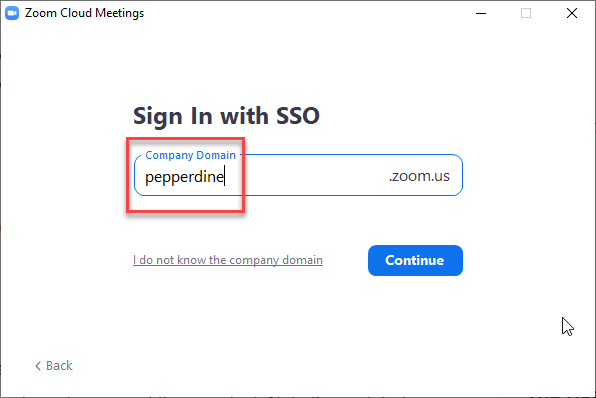
4. Once logged in to your desktop Zoom application, navigate to your profile icon in the top right corner, and click on it to open a drop-down menu. Click on Check for Updates.
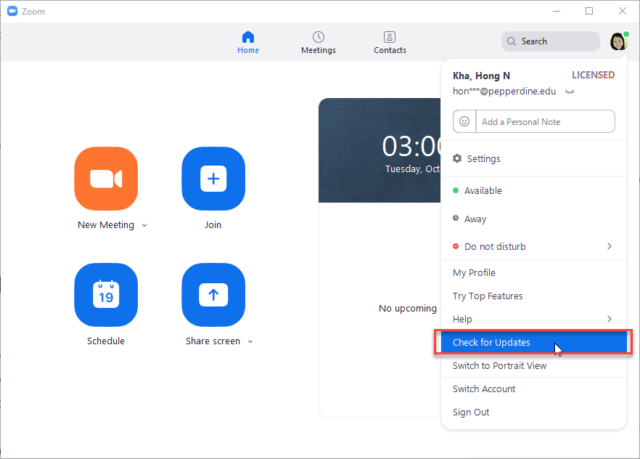
5. If there is an update available, you will receive the page shown below. Click on Update and Install then wait as the update is installed.
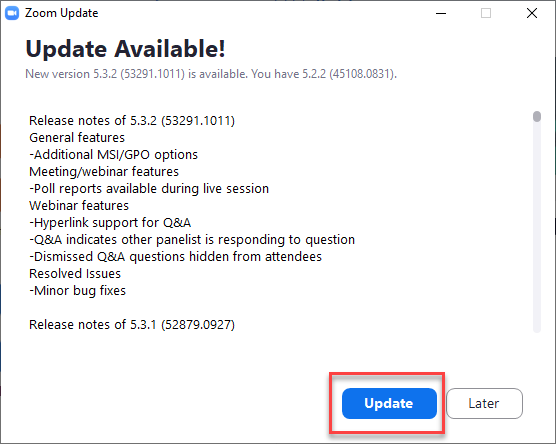
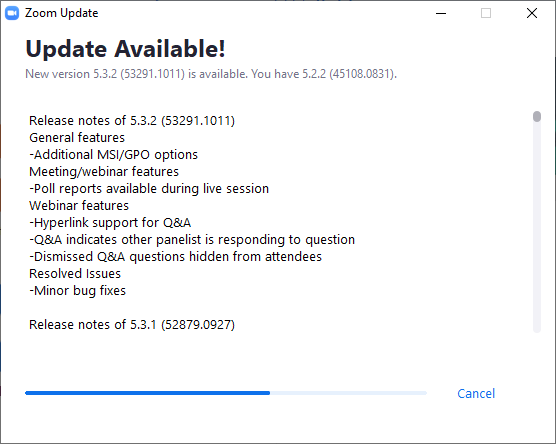
7. You will be directed out of the Desktop application while the update finishes.
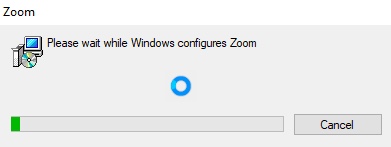
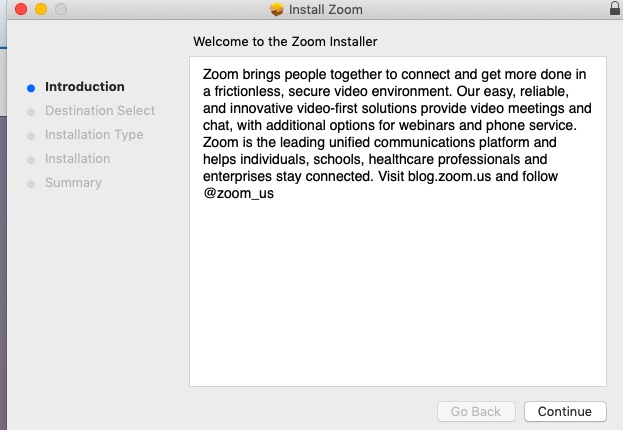
6. You will be brought back to Zoom Desktop Client when the update has completed.
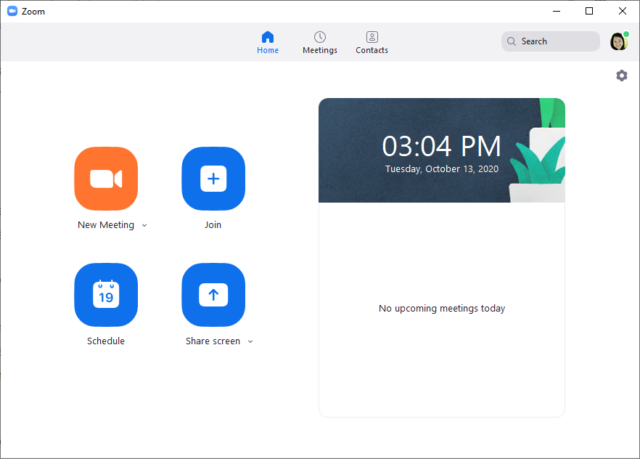
Checking for an update on a Mac
- In your bottom toolbar, click on your launchpad icon to be directed to all of your applications. Click on the Zoom application.
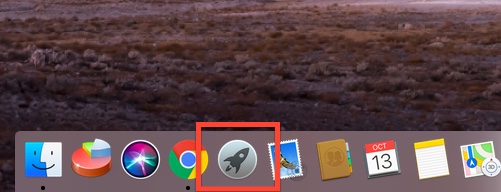
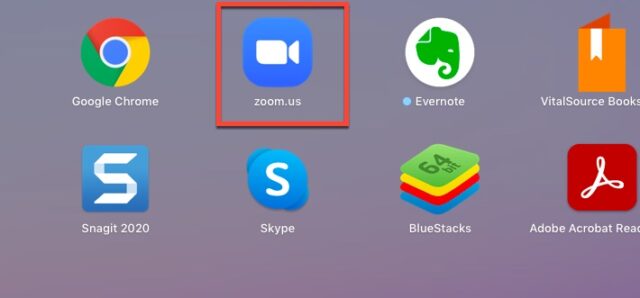
2. Follow the instructions from number 2 onwards in the Windows instructions towards the beginning of this page, as they are the same.
Please be sure to update to zoom’s latest release to take advantage of new features and subscribe to their Blog for more information and resources in the days to come.
Also be sure to check out our LawTech page on Zoom for other important information.
If you have any questions, please feel free to contact Information Services at support@law.pepperdine.edu or (310) 506-7425.
