To add a Table of Authorities to your Appellate Brief, it is recommended that you use Westlaw’s Draft Assistant tool. The tool will insert a TOA by picking up cases and numbering in your brief. Of course, you also have the option to insert a TOA manually, and you can learn those instructions through the Harnish Law Library’s Word Formatting Page
- Log in to lawschool.thomasreuters.com
- In the top tab that indicates “Westlaw, TWEN…” click the drop-down arrow. Then click Drafting Assistant Essential.
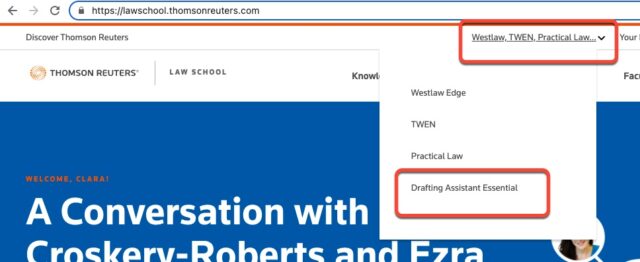
3. You will be able to upload a word document. Upload your COMPLETED appellate brief. If it is not fully completed, the numbering and cases will be incorrect.
4. After uploading your brief, choose “TOA Builder” from the left-hand tool column.
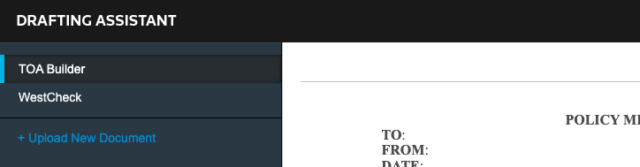
5. Under the TOA builder you will have the option to add a citation range, and then to “run” the TOA builder.
6. Once the process has run, and you have selected where your TOA should be placed, select “Finish” and save your new document.
7. With your new appellate brief, carefully go through your citations and cases to ensure that the TOA builder assigned pages correctly. Also, check to make sure that spaces between periods are correct based on the local classroom rules you received for double- or single-spaces after periods. The TOA builder will not fix spacing automatically.
Note: If there’s an issue with the Word document that is downloaded from the TOA builder, then you can simply copy and paste the TOA itself into the version of the document the partners have been working on.
If you have any questions about the information in this article, please feel free to contact Information Services at support@law.pepperdine.edu or (310) 506-7425.
