Turn off Presenter view before a presentation begins
By turning off the presenter view before you begin a presentation over Zoom, your students will not be able to see any personal notes you have created for yourself in the presentation. While presenter view is viable for a classroom setting (where your personal computer screen can be separate from wha a projector is showing), for sharing your own screen over Zoom, sharing the slides without personal notes is best.
- Open the PowerPoint you will be sharing. On the PowerPoint menu, select Preferences.
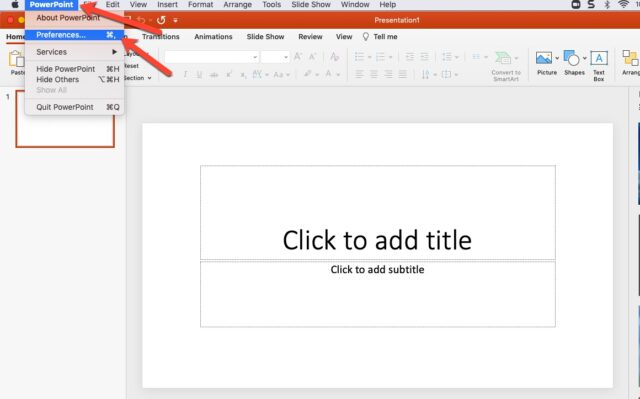
- In the PowerPoint Preferences dialog box, under Output and Sharing, click Slide Show.

- In the Slide Show dialog box, UNCHECK the Always start Presenter View with 2 displays check box.
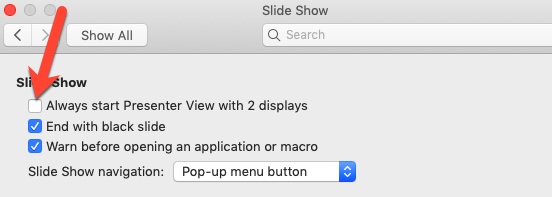
If you have any questions, please feel free to contact Information Services at support@law.pepperdine.edu or (310) 506-7425.
