The automatic recording feature, found in the setting for your Zoom meetings, is the preferred method for lecture capture at Caruso School of Law.
Follow the instructions below to set up automatic recordings for your Zoom meetings.
- Navigate to zoom.pepperdine.edu and then log in to your account. Click on Meetings in the left-hand column. Either click on a previously scheduled meeting to alter it to include automatic recording or if you are creating one from scratch, click Schedule Meeting.
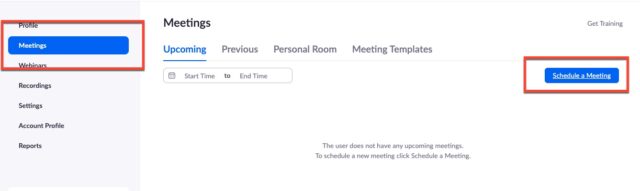
2. Ensure all of the information for the meeting is filled in, then scroll down to the Meeting Options section. Select Automatically Record and In the Cloud.
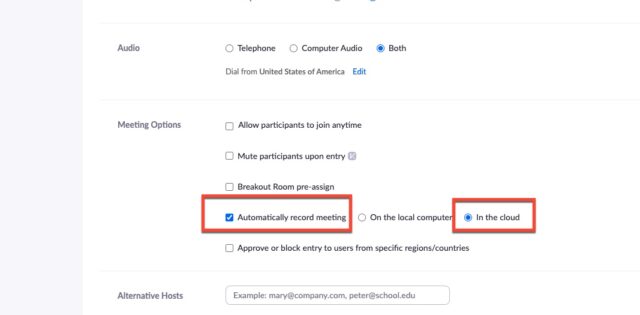
Please remember to make that change for all occurrences of the meeting, which is automatic if your meetings are automatically recurring.
3. Click Save and you are good to go!
Notes
- If you would like to come on to Zoom a few minutes before class begins, simply Pause the recording once you enter class and resume when class begins.
- Unpaused, the recording will continue until it is manually paused or stopped, or you end class, even if you run over scheduled time.
If you require any technology assistance, please feel free to reach out to Technology Services at (310) 506-6417 or Support@Law.Pepperdine.edu
