To hold office hours in Zoom, please follow the directions below.
Scheduling Office Hours via Waiting Room
- Begin scheduling a meeting through Zoom like you would for a class. Log in to your Zoom account, select “schedule meeting” and proceed to fill out the date and duration of your regular office hours. Ensure that registration is unchecked.
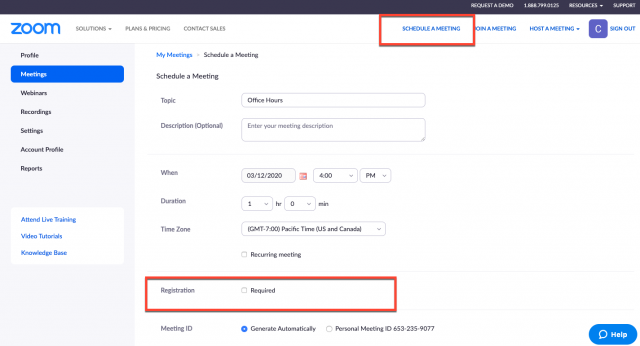
By selecting “Personal Meeting ID”, you can access a personal meeting room permanently reserved for you. This link will never change, and you can edit it to personalize the URL. Once a participant has access to your PMI, they may join in at any time the link is being used. For Office Hours, the Waiting Room feature will require those with access to your PMI to wait until individually admitted to your meeting room.
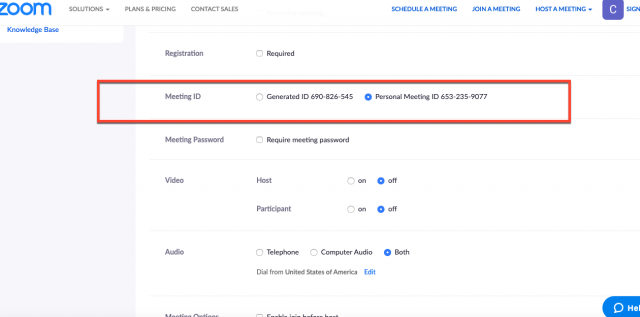
2. Under meeting options, ensure that “Enable waiting room” is checked.
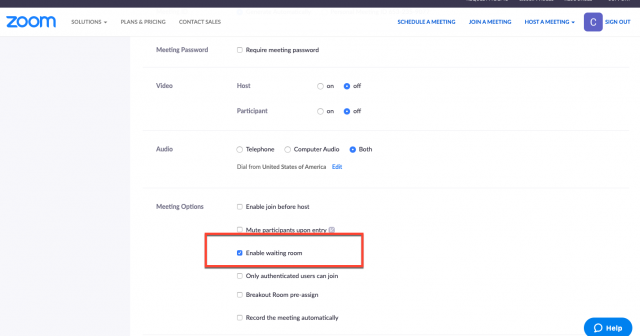
3. On the left-hand side, click “settings” and then “In Meeting (Advanced)”
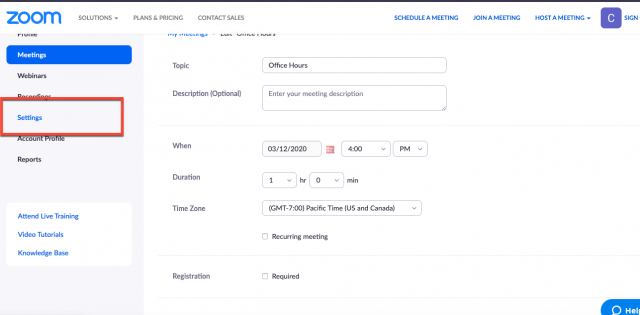
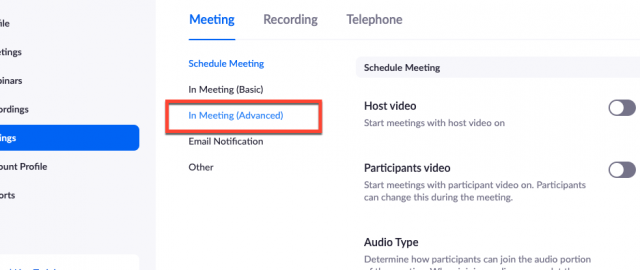
4. Scroll down and enable Waiting Room. If you would like, click the pencil icon to customize the waiting room message. This will allow you to customize the message students in a waiting room will see when they join.
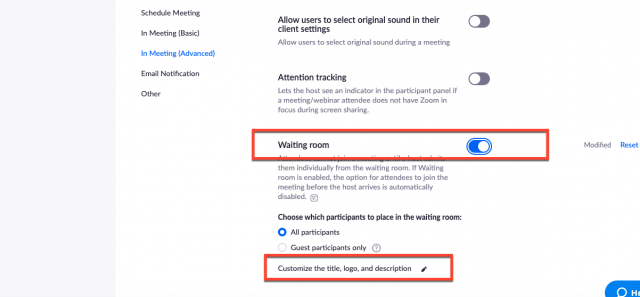
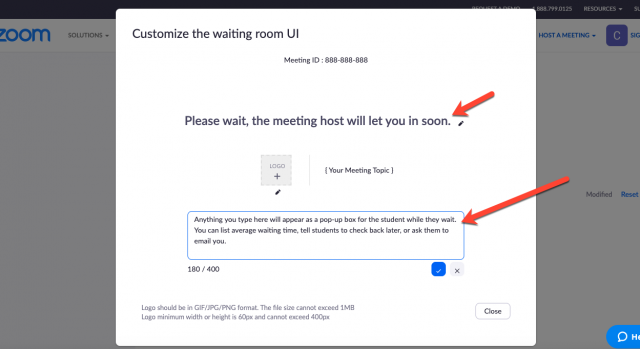
Moving forward, you will need to admit “waiting” participants into your room so that they may participate.
Admitting students into your waiting room
To manage the waiting room, click “Manage Participants.”
In the “Participants” window, click the corresponding option adjacent to the participant’s name to admit or remove participants on a single basis.
Alternatively, to admit all participants currently in the waiting room, click “Admit all.”
Finally, to message all users who are currently in the waiting room, click “Message.”
Linking Office Hours to Google Calendar
- Save your scheduled office hours meeting, and click the Google Calendar icon that pops up after saving.
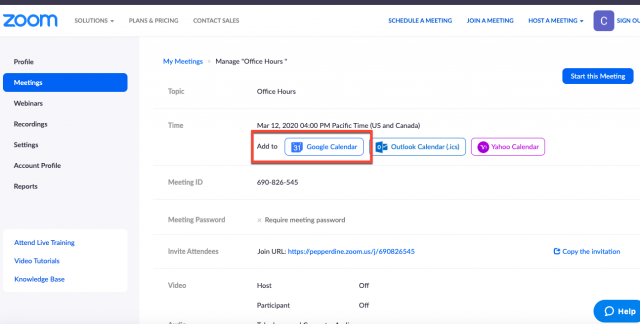
2. This will allow you to save the office hours to your own calendar, and also share the link to students via email, which can add directly to their google calendars as well.
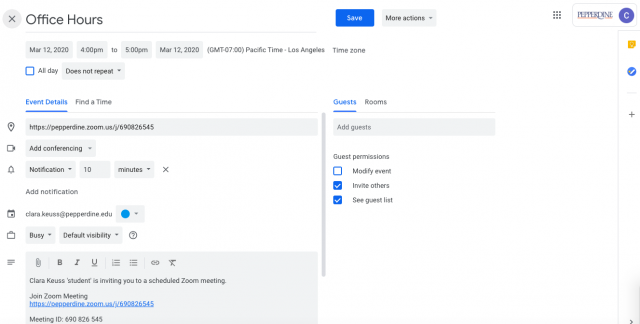
If you have any questions, please feel free to contact Information Services at support@law.pepperdine.edu or (310) 506-7425.
