The MyID PIN Reset outlines the process for resetting a forgotten password via MyID:
1. Go to: https://myid.pepperdine.edu
2. Click Option 2: Click “Set/Reset Password”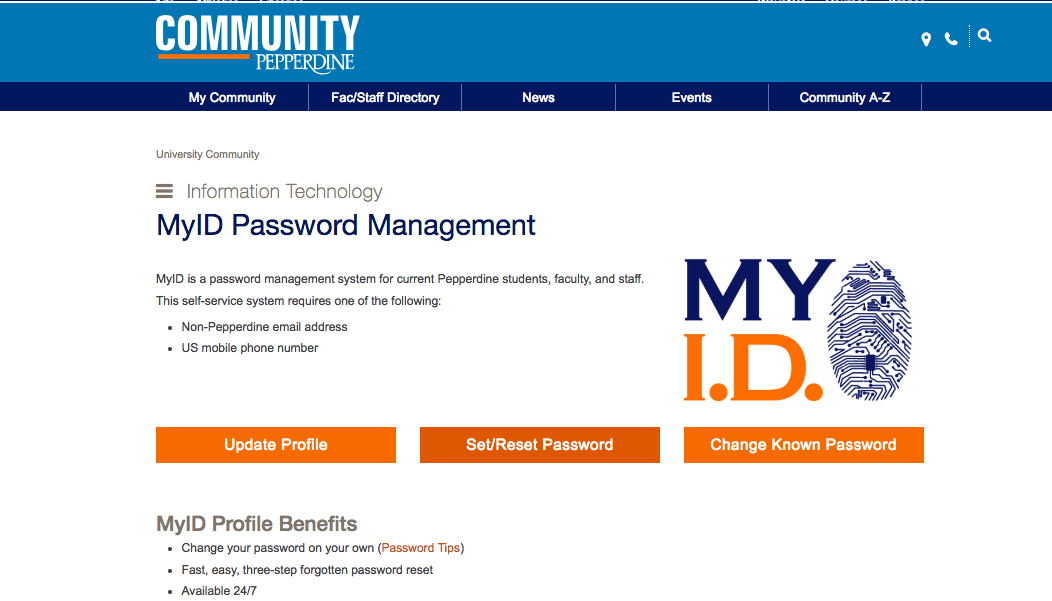
3. Enter your NetworkID.
4. Type the letters displayed in the picture.
5. Select the check box (to allow PIN text message)
6. Click “Request PIN”
7. You will receive a confirmation message, click “Close”
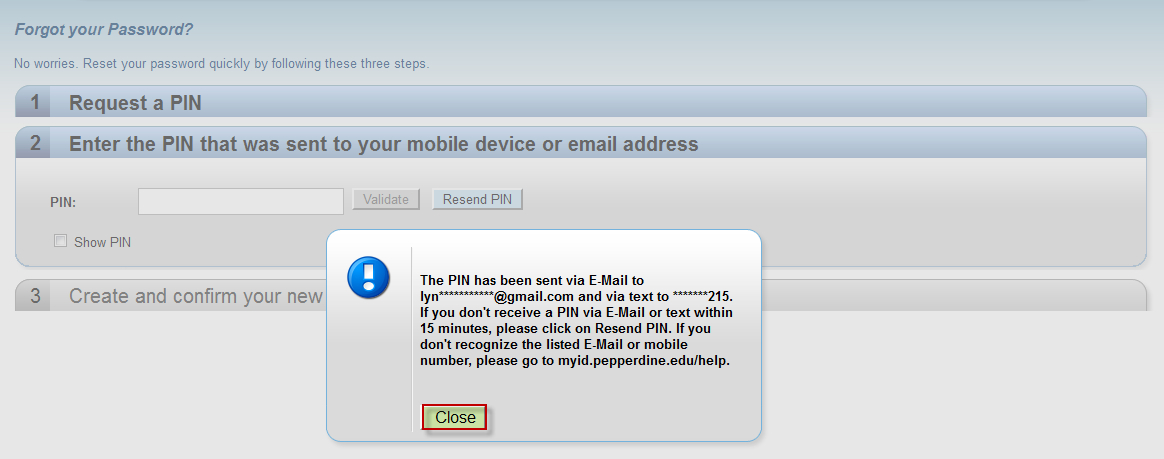 8. Retrieve the PIN from your alternate email or mobile phone. Enter it here and click “Validate”
8. Retrieve the PIN from your alternate email or mobile phone. Enter it here and click “Validate”
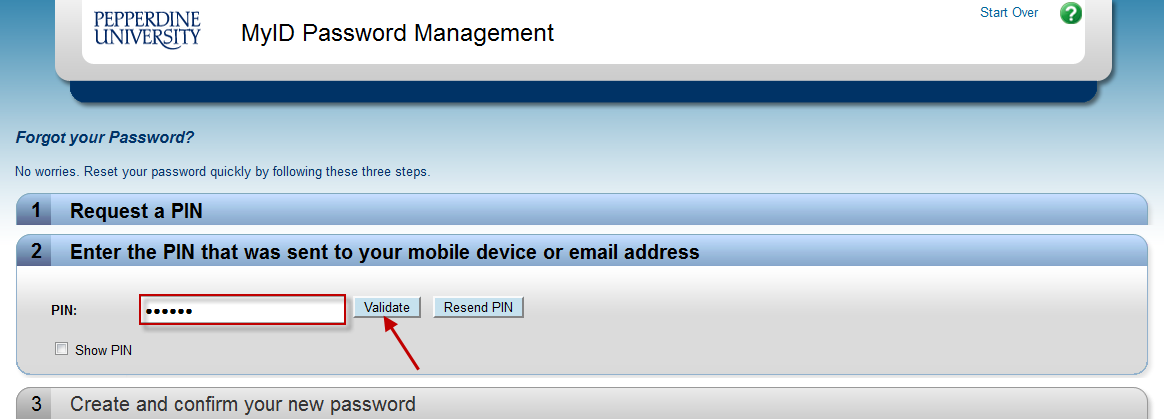 9. Enter your new password twice and click “Reset Password”
9. Enter your new password twice and click “Reset Password”
*Please Note: If your password does not meet our complexity requirements, you will see a red X next to the issues that need to be fixed.
10. Password reset was successful. Please close your browser.
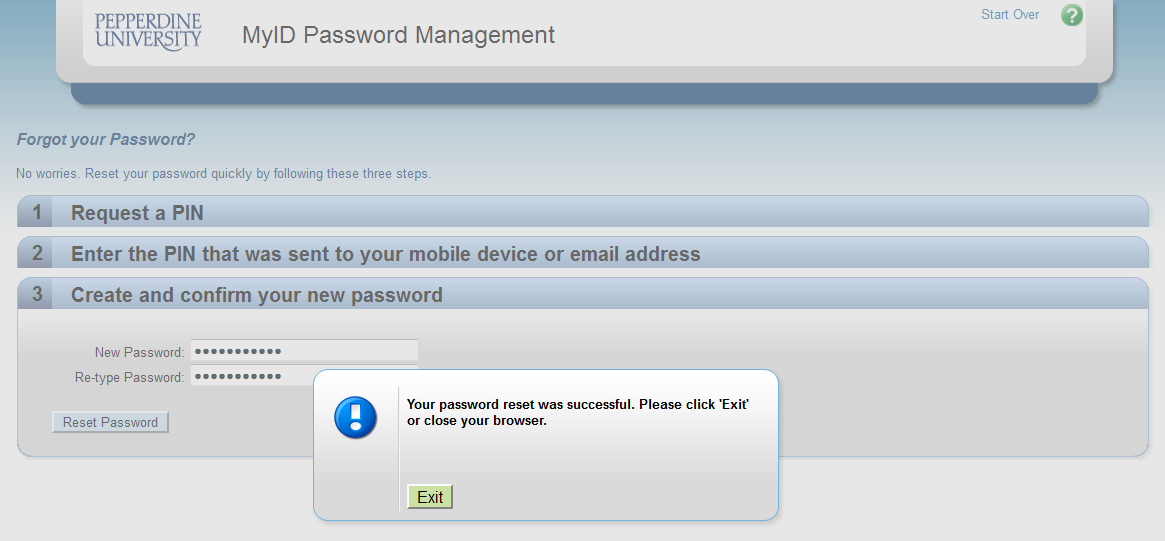 Password Tip: Don’t Get Locked Out!
Password Tip: Don’t Get Locked Out!
Update passwords you stored on your mobile devices, too!
