The Waiting Room feature allows the host to control when a participant joins the meeting. However, if the Waiting Room option is enabled, re-admitting student who lose connection or enter the session late may be a hassle, and join before host will not work for that meeting.
Please follow these instructions to disable the Waiting Room feature for your sessions:
1. Sign in to your account at pepperdine.zoom.us
2. Click Settings on the lefthand side, and then select the Meeting tab.
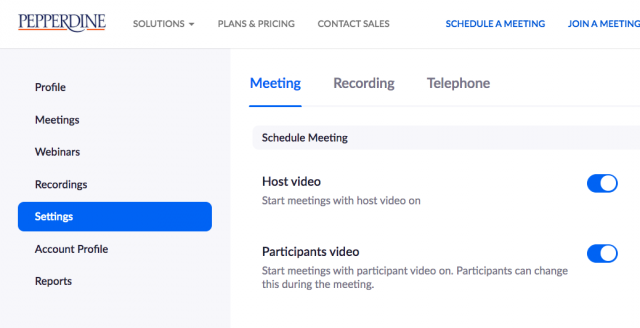
3. Navigate to the Waiting Room option under the Meetings tab and verify that it is not selected. To deselect, click the blue button until it shifts positions and turns grey to show that you have deselected the setting.
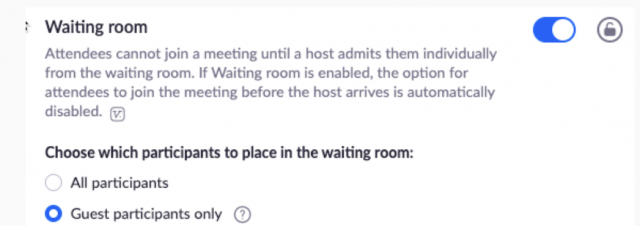
For more information and/or assistance, please contact support@law.pepperdine.edu or call Pepperdine University IT support at 310-506-HELP (4357).
