There are instances in which a professor would prefer to disable the chat feature in Zoom meetings, whether that be to prevent notifications or to discourage potentially distracting engagements. To do so, please view the instructions below for this quick process.
1. Note that you can only change this setting after you have begun your class session. Once you start your Zoom session, click the chat icon on the bottom tool bar.

2. Then, click on the three dots to the right of the text box and select “No One.”
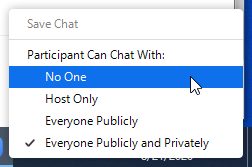
3. You may now exit out of the chat window, as the updates will automatically save once your selection is checked.
For more information on Zoom for faculty, please click here.
If you have any questions, please feel free to contact Information Services at support@law.pepperdine.edu or (310) 506-7425.
