The Messages tool allows you to send and receive messages to students in your course or project site. On this tab, you may view your received, sent, deleted and drafted messages. For step by step instructions on how to send a message and select recipients, as well as a video on how to utilize the tool, please read below.
1. Log on to Courses with your Pepperdine credentials.
2. Scroll through your left tool bar and select “Messages.”
3. Select “Compose Message.”
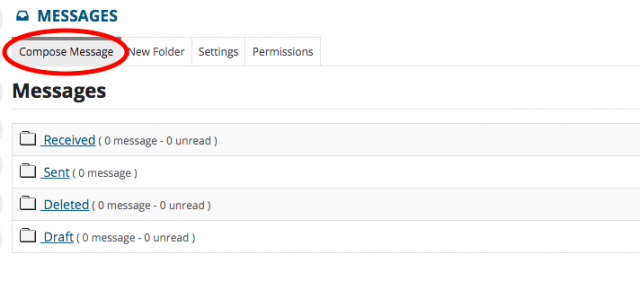
4. Click on the box associated with “*To” and a drop-down menu will appear with your recipient selection. You may choose which specific individuals to message, or select “All Participants.”
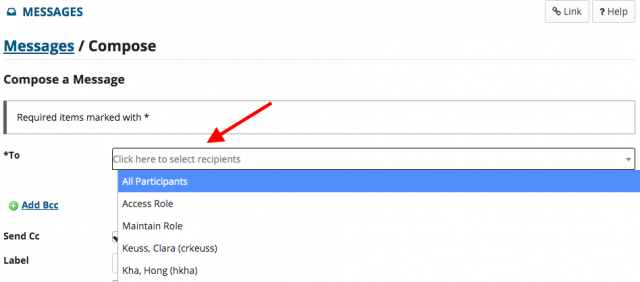
5. If not already checked, make sure to select”Send a copy of this message to the recipients’ email address(es),” as this option sends a message to the student’s Pepperdine University email account, not just as a message in the Courses site.
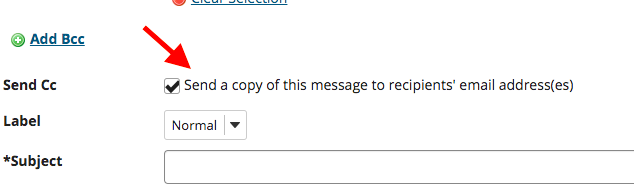
6. Create your email by filling out your “Subject” and “Message.”
7. Once you are finished with your email, select “Send” on the bottom left.
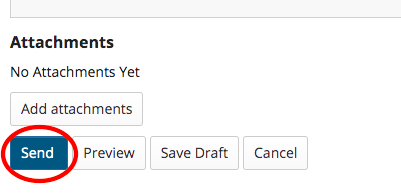
Wondering what else you can do in Courses? For a list of the top 5 Courses tools and information on how to utilize them, click here.
If you have any questions, please feel free to contact Information Services at support@law.pepperdine.edu or (310) 506-7425.
