This guide will show you how to reduce background noise in Zoom, so that your audio will come through crisp and uninhibited for your audience.
Option 1: In the Meeting
If you are already in the Zoom meeting and notice that you are picking up a lot of background noise, click on the small arrow next to your microphone in the bottom left corner. This will open audio settings. Click on Audio Settings.
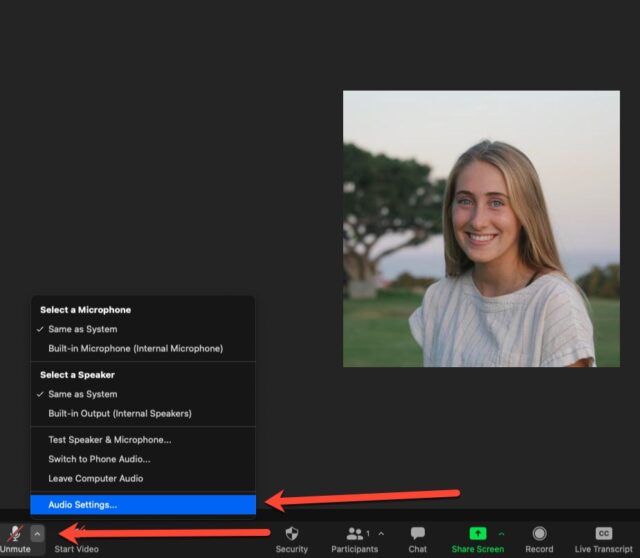
Option 2: Before the Meeting
Open the Zoom application on your current computer. Since this setting deals with the audio on the computer you are using, you will need to change this setting for different computers and desktops you use.
Next, click on the gear icon at the top right corner of your application. This will take you into your settings.
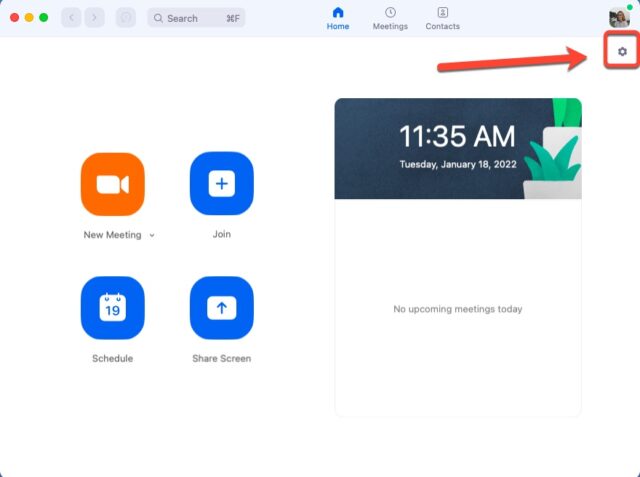
Once in Settings: Suppress Background Noise
In the Audio tab, there is an option to suppress background noise. The default is Auto, but you may choose High to suppress even loud noises such as typing and dog barks.
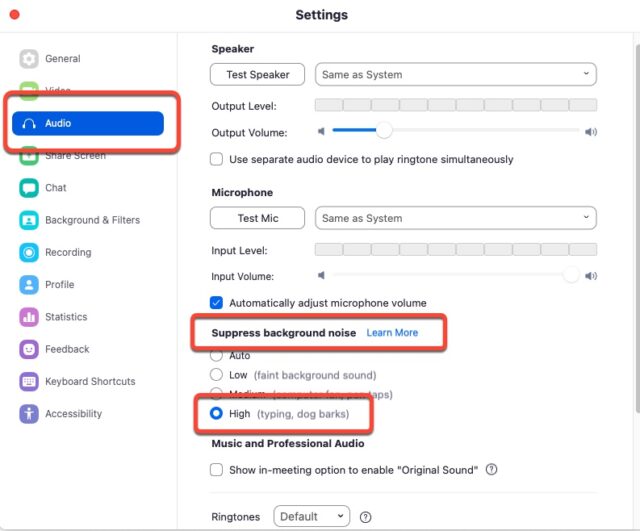
If you have any questions, or would like to learn more about the content covered in this article, please feel free to contact Information Services at support@law.pepperdine.edu or (310) 506-7425.
