You may have issues accessing Zoom through Courses, and receive an error page (shown below). If this is the case, follow the instructions on this page to fix the problem.
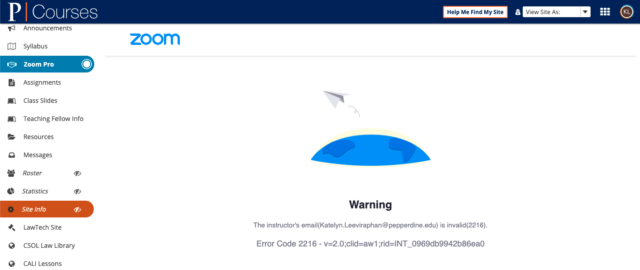
1. Clear Your Browser Cache
First, you will need to clear browsing data and history. See this post for instructions.
2. Update Chrome
Ensure that your Chrome browser has been updated so that it can run the necessary programs. See this page for instructions.
3. Activate Zoom
Next, activate your Zoom account by following these instructions.
4. Reboot Your Computer
After following steps 1-3, reboot your computer to refresh all pages and save your work.
5. Try Courses Again
Now, go ahead and try accessing Zoom from the Courses page again. If you still have issues accessing, please contact the IS desk using the information below.
IF YOU NEED ANY TECHNOLOGY ASSISTANCE, PLEASE FEEL FREE TO REACH OUT TO INFORMATION SERVICES AT (310) 506-7425 OR SUPPORT@LAW.PEPPERDINE.EDU. GOOD LUCK!
