You can use the built-in Polling feature in Zoom to do both ad-hoc and pre-planned polls/surveys which can also function as a voting system.
Zoom’s Polling feature (link to help article on Zoom’s site)
Creating a poll before your class
(Lifted from Pepperdine IT’s site on Facilitating a Meeting with Zoom)
- Sign in to your Zoom account.
- To begin a poll, you need to either: a) create a new meeting, OR b) go to an existing meeting under the “Meetings” tab.
- Scroll to the bottom of the meeting invitation, click “Add” to begin creating the poll.
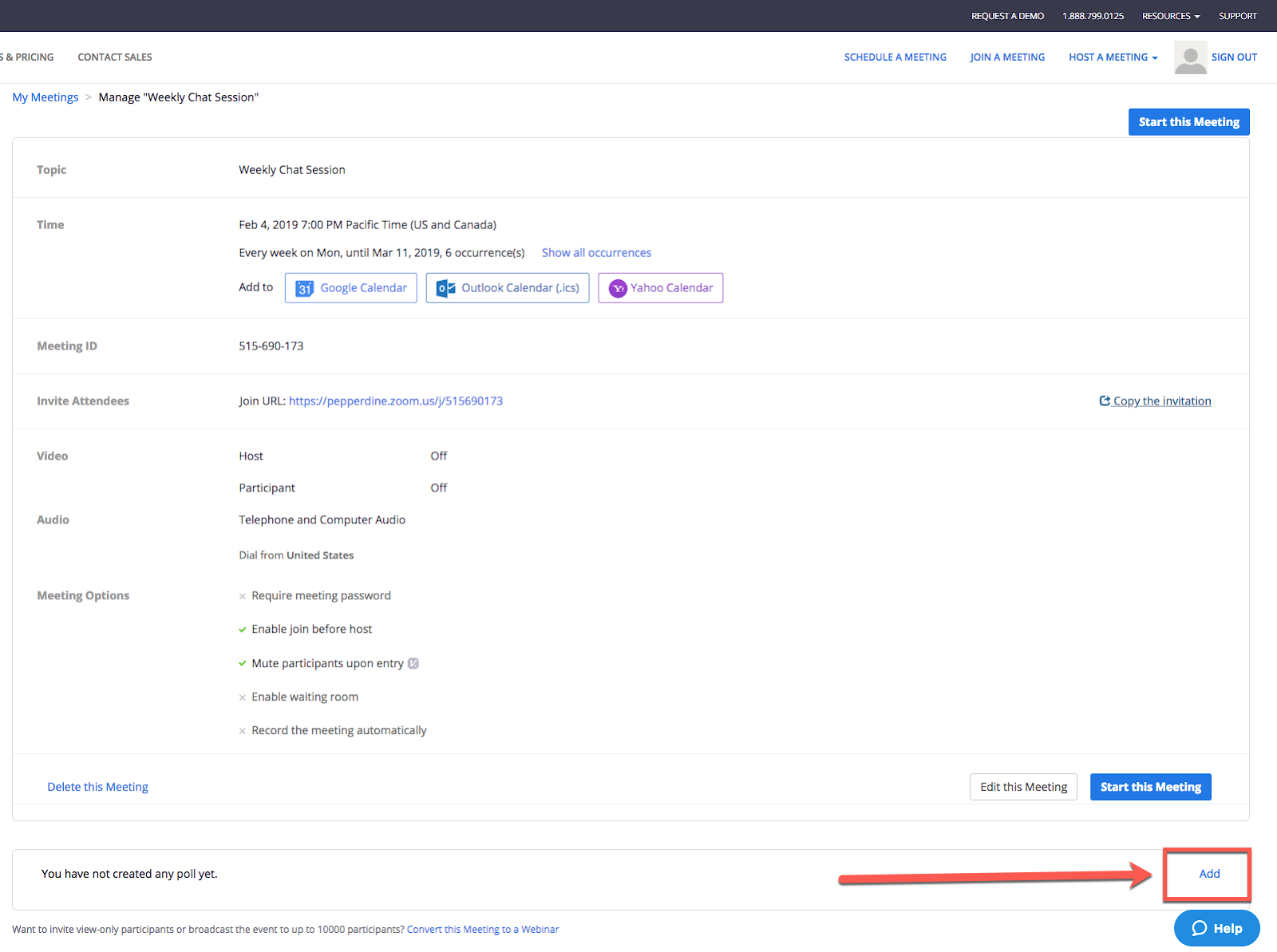
4. Title the poll, enter question type (single or multiple choice), and click “Save.”
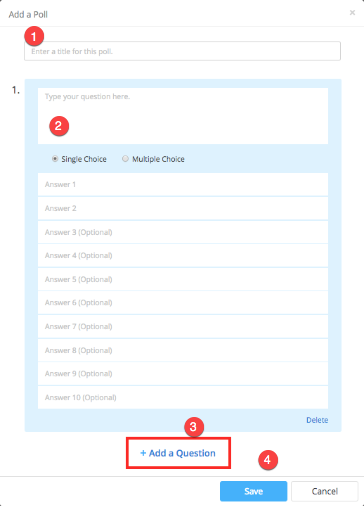
Launching a poll
1. Click “Polling” in the bottom toolbar.

2. Click “Launch Poll.”
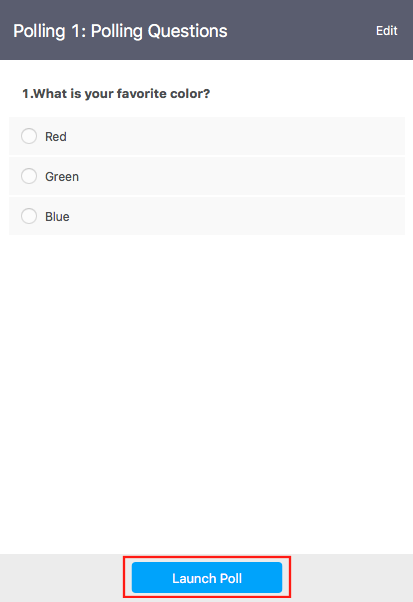
3. Participants in the meeting will be prompted to answer the polling questions. Once an answer has been submitted, the host will be able to see the live results.
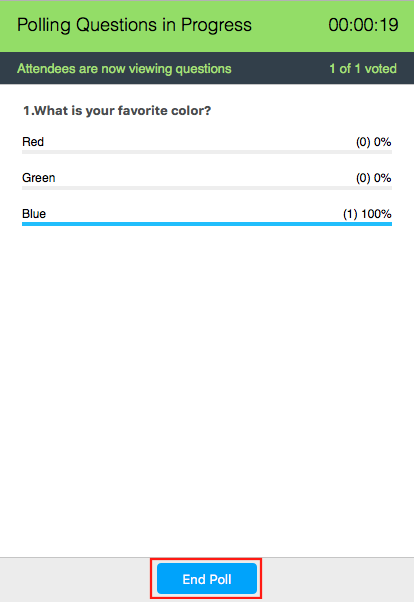
4. When finished with the poll, click “End Poll.”
5. (Optional) To share polling results with meeting participants, Click “Share Results.”
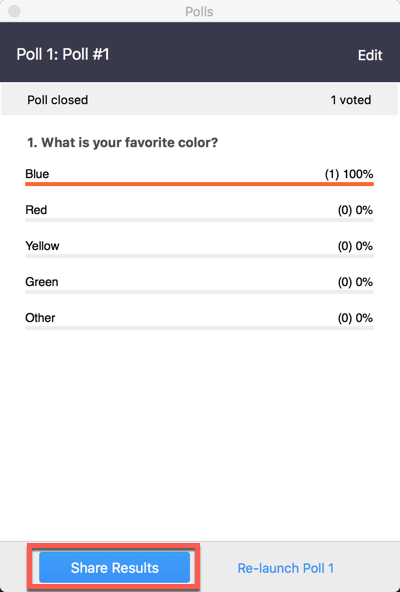
6. Click “Stop Sharing” to stop sharing poll results with meeting participants.
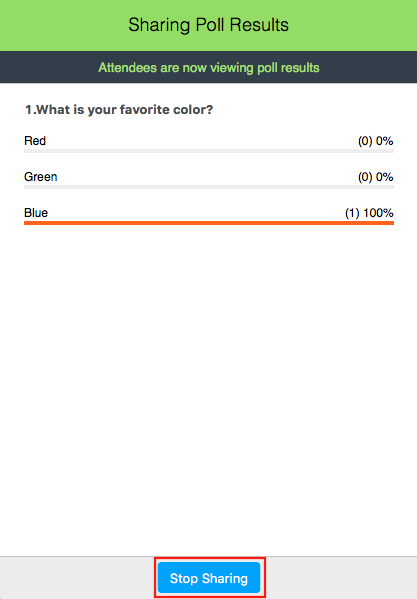
Creating a poll during your class/meeting
You can also create a poll by clicking Polling during the meeting.
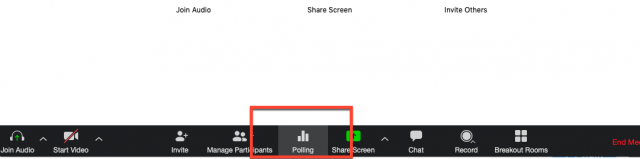
This will open up your default web browser where you can add additional polls or questions. Click “add a question” and then navigate to the page that will appear in your browser, where you can create a question to be used in your meeting.
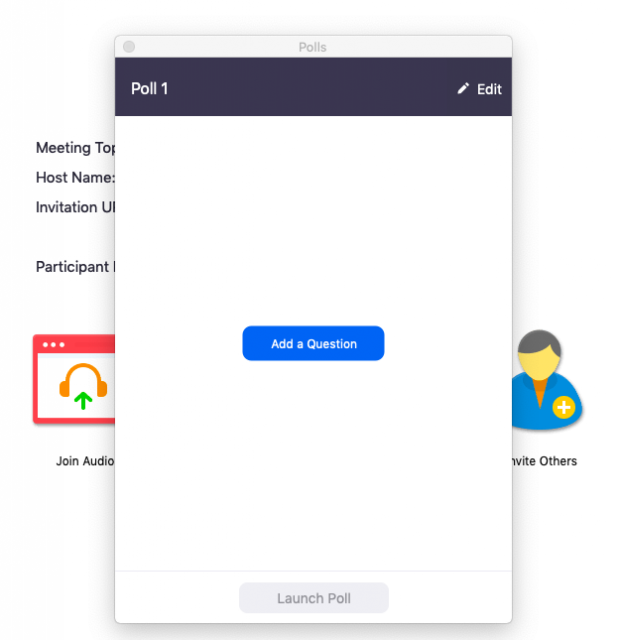
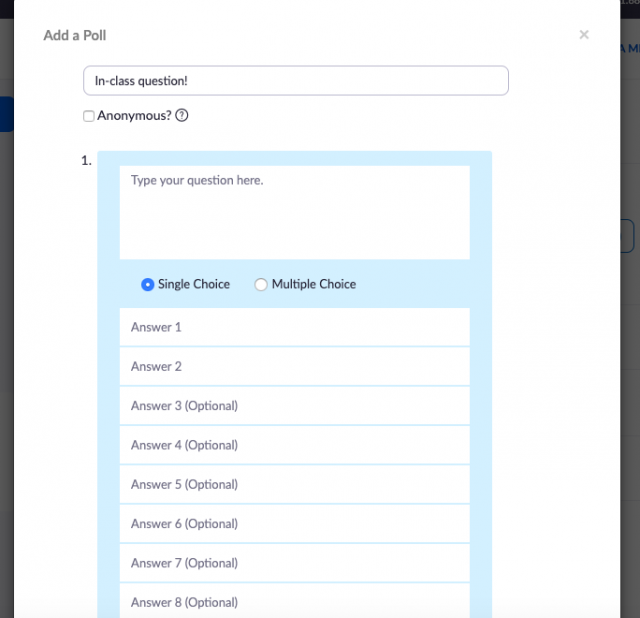
After your have created your question, follow the same instructions for launching and sharing a pre-planned poll:
First, to get back into the meeting currently running, click Join Now to be directed back to your class.
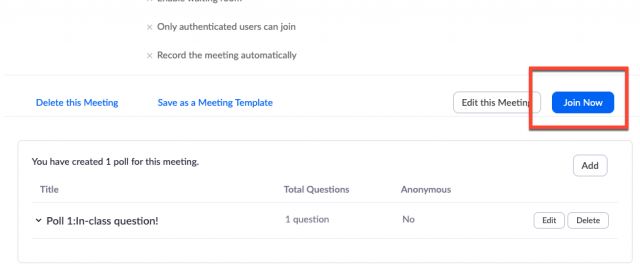
Next, click the polling icon in the bottom toolbar, which should bring up the newly-created question. Click Launch Poll.
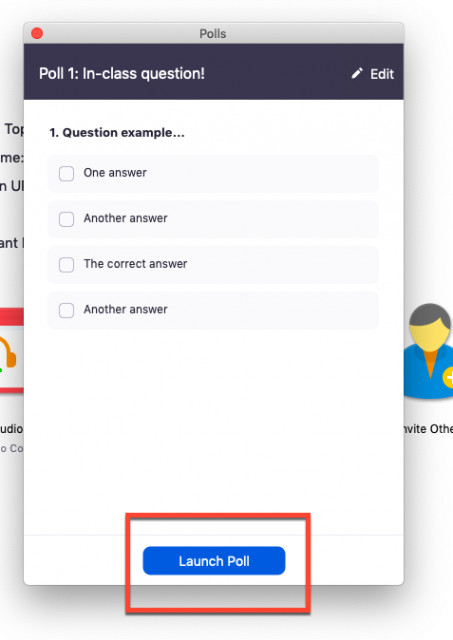
When students finish answering, click End Poll.
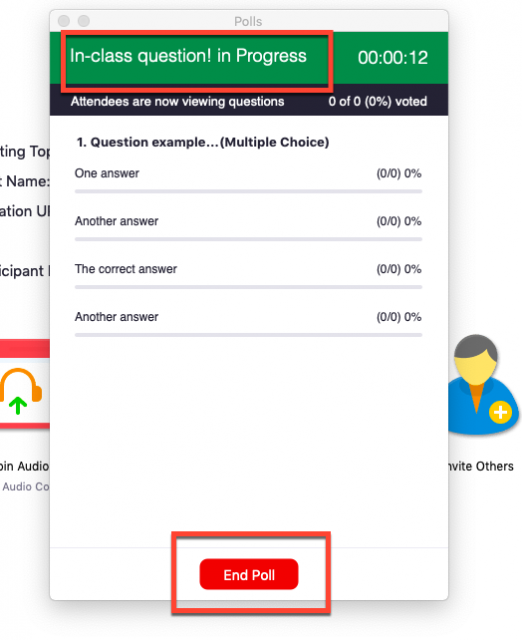
Finally, you will have the option to Share Results from the poll, or Re-launch the question.
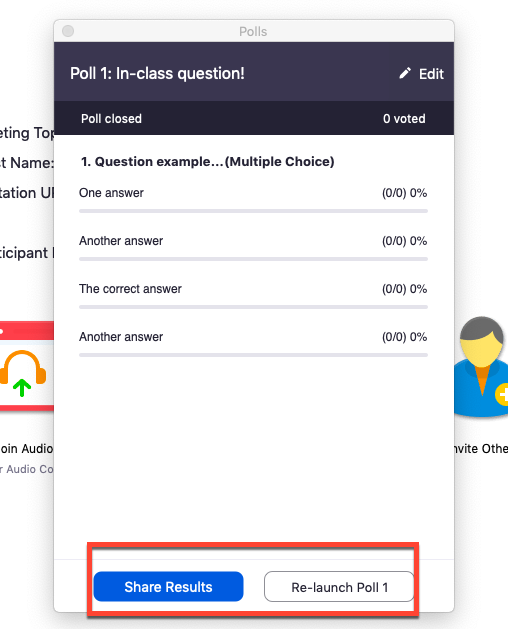
If you have any questions, please feel free to contact Information Services at support@law.pepperdine.edu or (310) 506-7425.
