
Classroom Tech
Learning Lab
The Learning Lab is located within the Harnish Law Library on the second floor of the building.
Classroom Features:
- Windows 10 Computer
- Interactive, Smart Control Panel
- Standard Display Screen
- Display Screen with Touch and Annotation
- Ceiling Microphone
- Ceiling Speakers
- Whiteboards
- HDMI, VGA Inputs with Audio
- Blu-Ray Player
- Flexible Seating with Power Outlets
- IS Helpline Telephone

Smart Control Panel
To operate the smart control panel, push the “home” icon on the far right-hand tool column to power on, and then proceed to choose your input sources.
When using the projector, you may press the “blank screen” button in the center of the smart control panel. This freezes the screen so that the instructor can navigate to another page without the students seeing it.
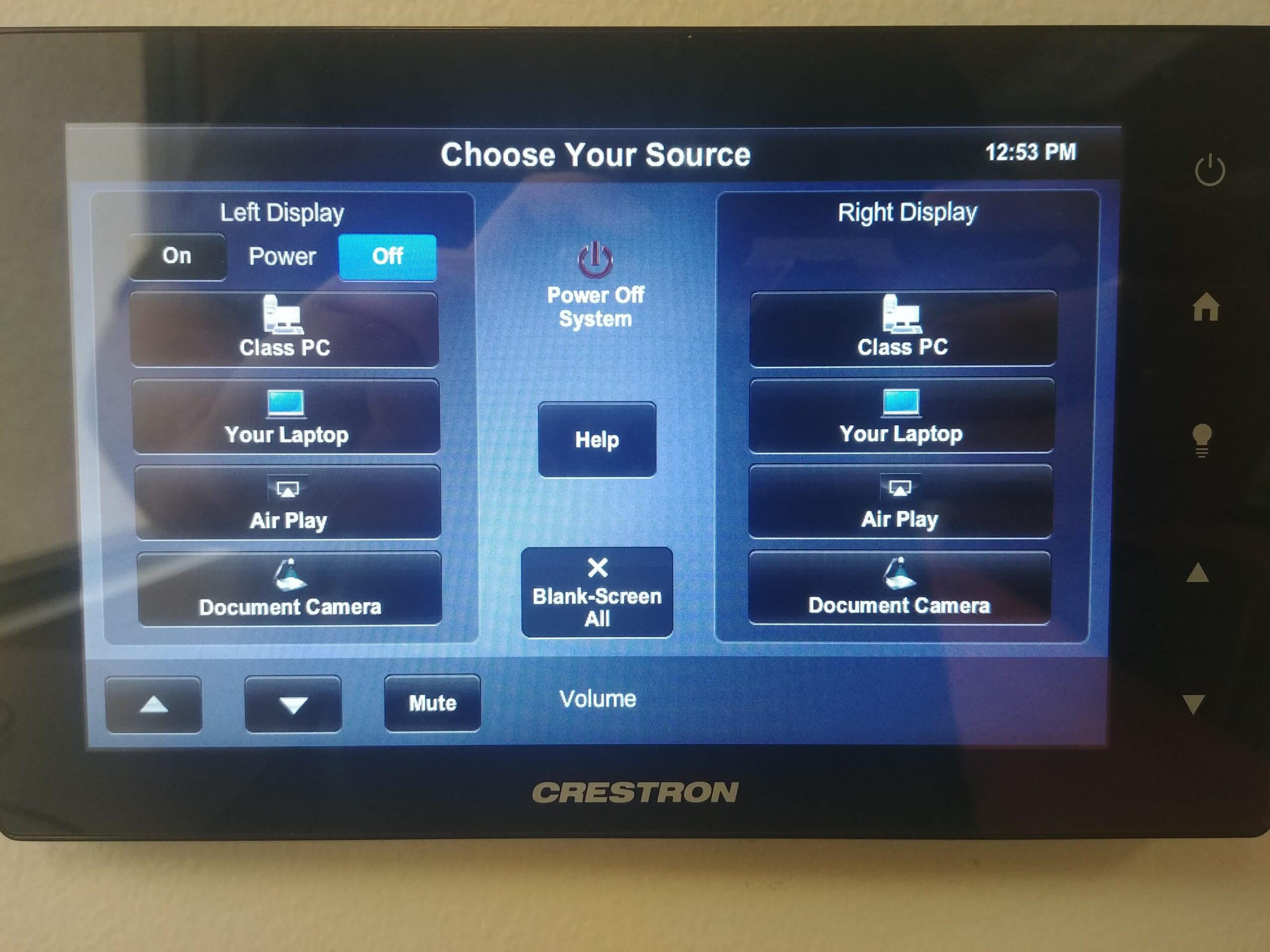
Smart Display Screen
There are two display screens in the Learning Lab, one of which is enabled with Touch and Annotation (pictured below). This is the rightmost screen in the room and has the tools for annotation and smart screen use in a tray just below the screen itself.
You can connect your own device with the integrated ports, use a flash drive to show files on screen with the computer in the room, or sign in on google drive to present on the screens. It is important to note that the screens in the learning lab have compatibility issues with Macs.
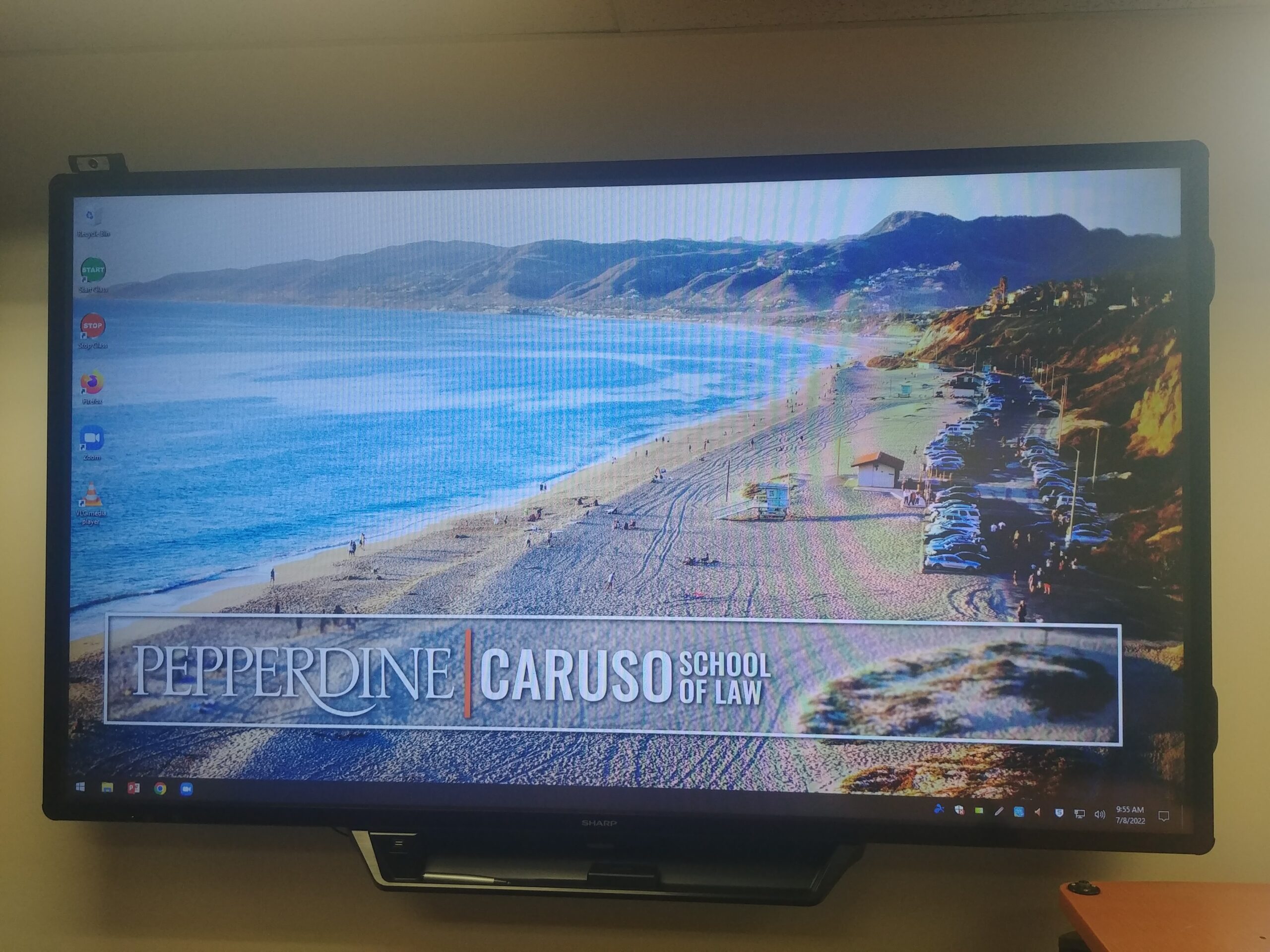
Standard Display Screen
The display screen to the left of the smart screen is standard without the same touch and annotation capabilities as the other screen.

Microphone
The lapel microphone is located in its charging station on top of the black equipment cart in the corner of the room. The microphone picks up audio for zoom recordings and streamed lectures. Turn the microphone on with the switch on the top of the receiver box and clip the small microphone tip on yourself close enough to your face to pick up audio. Please be sure to place the microphone back in the charger as shown with the “Shure” logo on the front of the receiver box facing you.

Blue Ray Player
Inside of the equipment cabinet, in the top slot, is the integrated blue ray player. For the blu-ray player, only use the blu-ray disk function. The rest of the console is correctly calibrated and should not be touched. If you are having troubles with audio, etc., call IS support.

Flexible Seating and Power Outlets
Seats in the room are swivel chairs that can easily move about the room. The desks in the Learning Lab all have integrated power outlets that allow for easy power access while seated in the lab.

IS Help Line
The Information Services help line is located on the far wall next to the smart control panel above the equipment cabinet. Simply pick up the phone to be connected to a representative of information services who will gladly help you with whatever problem you may have.

If you have any questions, please feel free to contact Information Services at lawtech@pepperdine.edu or (310) 506-7425.
