
Classroom Tech
Classroom B
Irvine Lecture Hall
Classroom B, also known as the Irvine Lecture Hall, is located on the first floor of the Law School next to the bookstore in the main atrium.
Classroom Features:
- Video: Audio and Visual Settings in Zoom
- Windows 10 Computer with Touch Screen and Annotation
- Interactive, Smart Control Panel
- Recording Capabilities – Lecture Recording Capable
- Dual Projectors and Screens
- Ceiling Microphone and Speakers
- Whiteboards
- HDMI, VGA Inputs with Audio
- Blu-Ray Player
- Document Camera
- Tiered Seating with Power Outlets
- IS Helpline Telephone
- Room B Cameras
- Microphone

Professor’s View: Dual Monitors and Screens
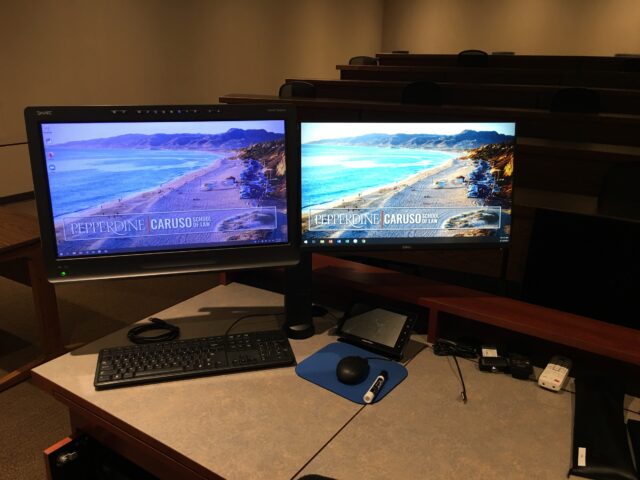
This is the professor’s desk, with dual monitors. Note that the monitor picture left is a smart-screen computer while the right is an extended desktop computer (which essentially operates like a regular monitor).
Microphone
The handheld microphone can be located in the charging port, next to the HDMI port. Always return the mic to the charging port when you are finished. To turn on, remove from the charging port and turn on by switching the “on” switch up.

The lapel microphone can be located in the charging port on top of the black equipment cabinet. The microphone is connected to the integrated computer system to record audio for streaming or recording lectures. Be sure to place the microphone back into the charging port as seen, with the “Shure” logo facing forward.

Professor’s Confidence Monitors and Touch Panels
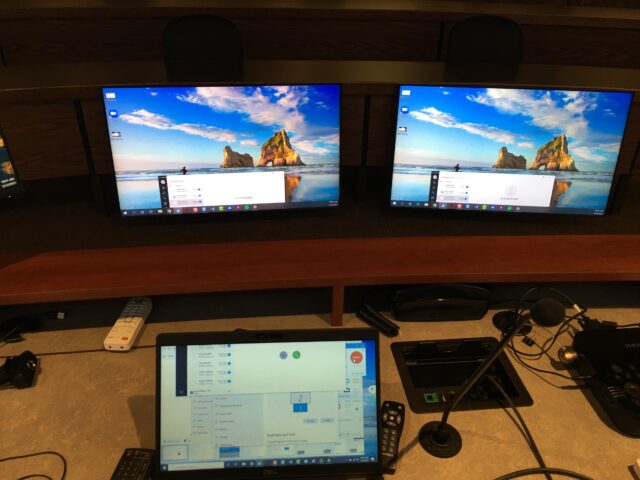
This picture shows the professor’s desk once again (the monitors are pictured left, out of sight here) with a personal computer in the middle of the desk.
In front of the desk are two screens called confidence monitors that mirror what the students will see behind the professor. Thus, the screen pictured left corresponds to the screen to the left and behind of the professor, while the right corresponds to right and behind.
When using the projector, you may press the “blank screen” button on the smart control panel (shown below). This freezes the screen so that the instructor can navigate to another page without the students seeing it.
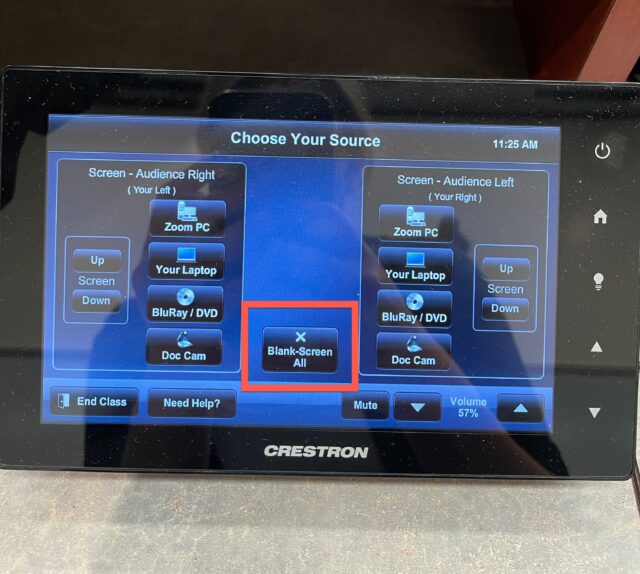
Student’s View: Dual Projectors
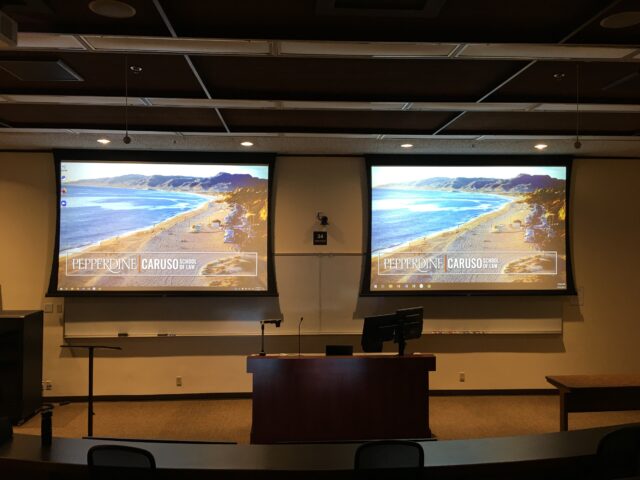
This shows the student’s view. The students will be able to view two projectors, each which project one of the monitors on the professor’s desk with extended monitors. Behind the projectors are two whiteboards.
Visuals in Zoom
There are two camera options in Zoom for Classroom B, the Mini USB Camera and the VDO360 2SEE Camera.
The VDO360 camera is mounted between the dual-screen monitors and can be used to capture the instructor’s face or whomever is presenting.

The Mini USB Camera is wall-mounted behind the professor’s desk and is positioned to view the classroom.
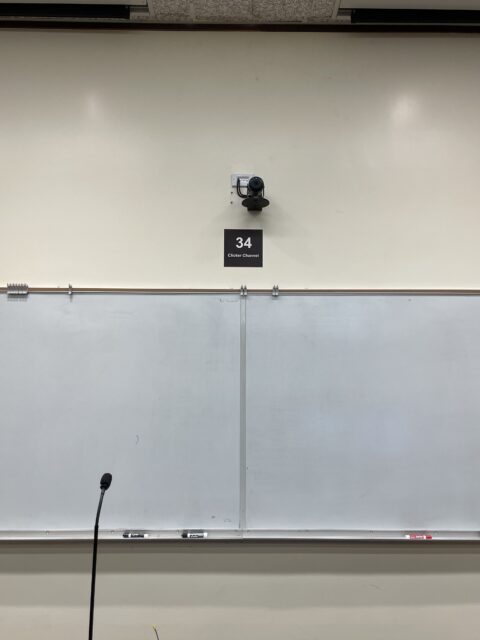
Smart Control Panel
The smart control panels control the screens of the classroom. See instructions for different options below. Ensure that you select End Class when you are finished, so that the screens turn off.

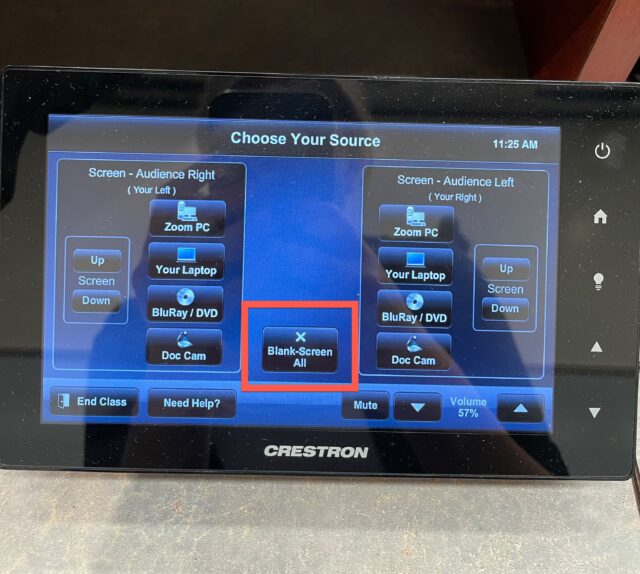
You may blank screens when projecting so that students do not see your screens while you switch. You can also just blank one screen by switching the output to either Zoom PC or laptop (if your laptop is not connected).
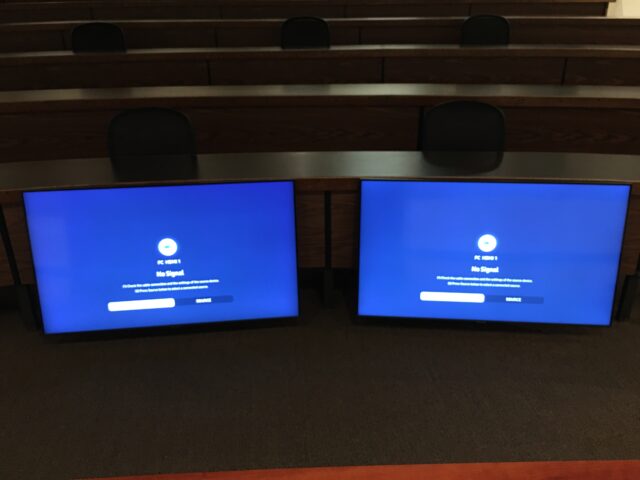
This is the source screen located on the professor’s monitor desk. It controls the screens the class will see. If not turned on, the screens will have no input (shown here for the professor’s view).
Document Camera (Does not work over Zoom)

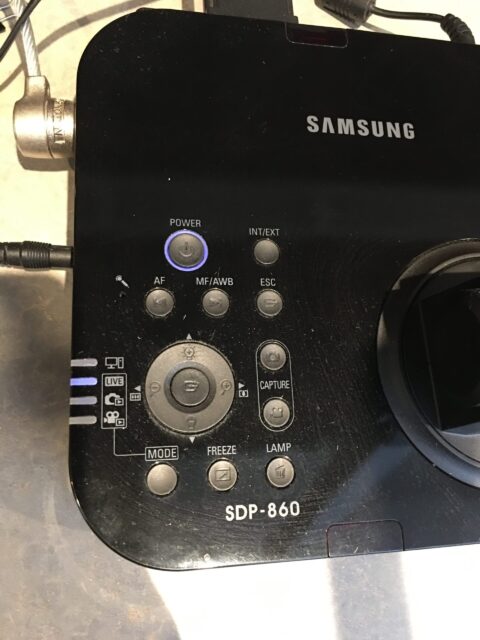
The document camera is located on the right of the monitors. The two most important buttons are AF for auto-focus (if the image is blurry, press this button) and AWB for white balance (if the image is discolored, press this button). Below, see the image before and after white balance has been adjusted.

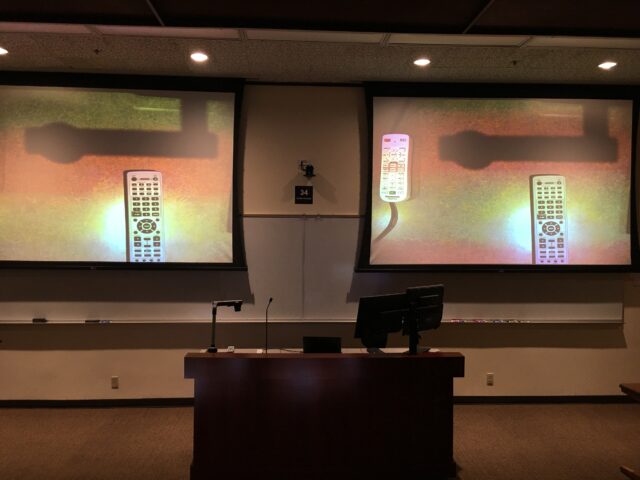
Blu-Ray
For the Blu-Ray player, ONLY use the Blu-Ray function. Any other settings are calibrated for the room and should not be customized.
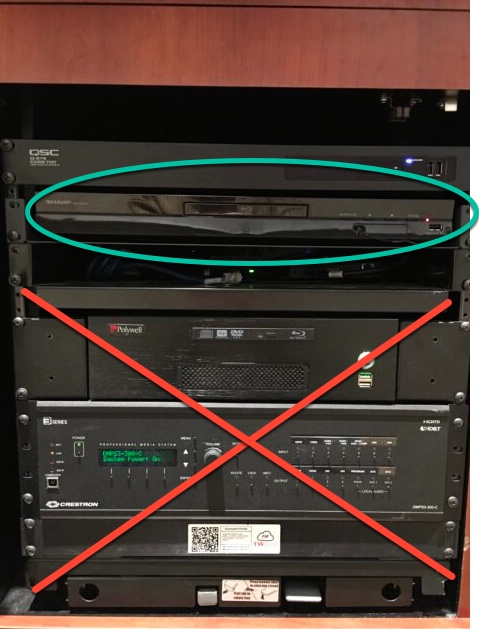
IS Helpline

This is the help hotline phone located on the top of the monitor desk.
USB Ports

The HDMI port is located next to the phone, on the right side of the lectern. The USB ports are highlighted above.
Ceiling Speakers and Microphones
The ceiling microphones are the small round mics hanging from the ceiling at intervals, while the circular ones set into the ceiling are the speakers. It is recommended that if there is a quieter student in the class, they sit under the microphones directly so their voice may be better projected.
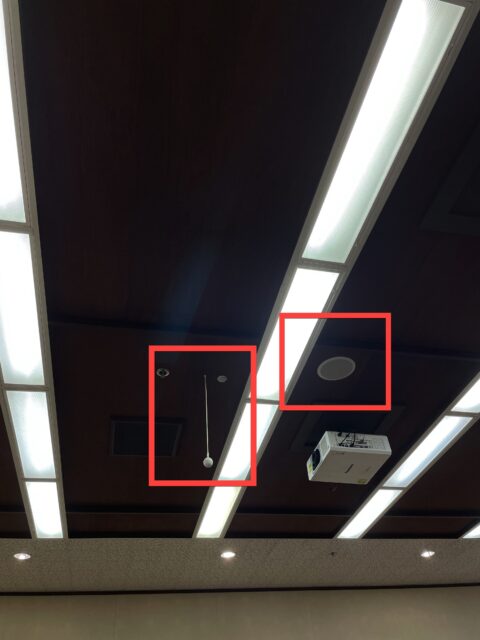
Power Outlets
The power outlets are located underneath the student desks.

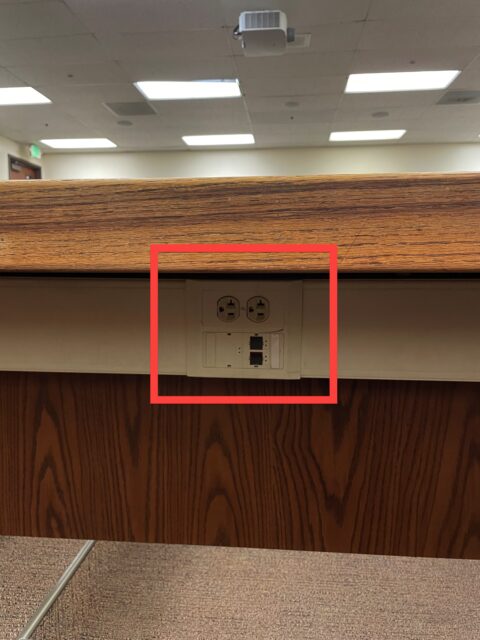
If you have any questions, please feel free to contact Information Services at support@law.pepperdine.edu or (310) 506-7425.
