
Classroom Tech
Classroom A
(Salathe Classroom)
Classroom A, also known as the Salathe Classroom, is located on the first floor of the Law School building directly to the right of the Appellate Courtroom.
Classroom Features:


Professor’s View
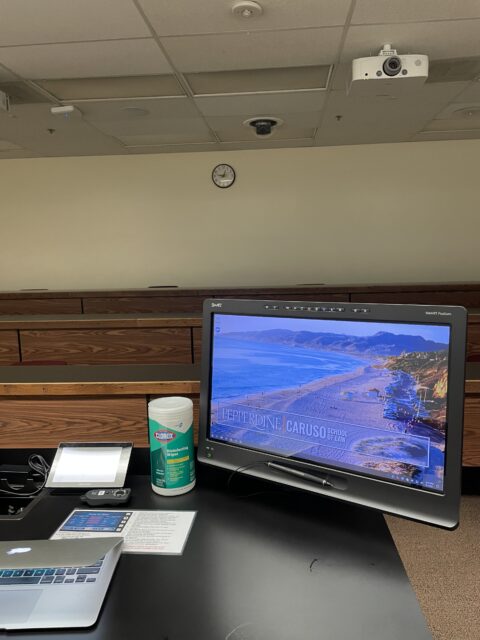
This is the smart screen computer that the professor may use. it is equipped with touch screen and annotation capabilities.
Microphone
The handheld microphone can be located in the charging port, next to the HDMI port. Always return the mic to the charging port when you are finished. To turn on, remove from the charging port and turn on by switching the “on” switch up.


The lapel microphone can be located in the charging port on top of the black equipment cabinet. The microphone is connected to the integrated computer system to record audio for streaming or recording lectures. Be sure to place the microphone back into the charging port as seen, with the “Shure” logo facing forward.

Dual Projectors and Screens

The student will see two screens, one which projects the Desktop PC (picture left) and the other which shows the laptop (picture right).
If you are not connecting a laptop, then both projectors will show the Desktop PC. Behind the dual projectors shown here, are two whiteboards.
Smart Control Panel

To operate the smart control panel, push the “home” icon on the far right-hand tool column to power on, and then proceed to choose your input sources.
When using the projector, you may press the “blank screen” button on the smart control panel (shown below). This freezes the screen so that the instructor can navigate to another page without the students seeing it.
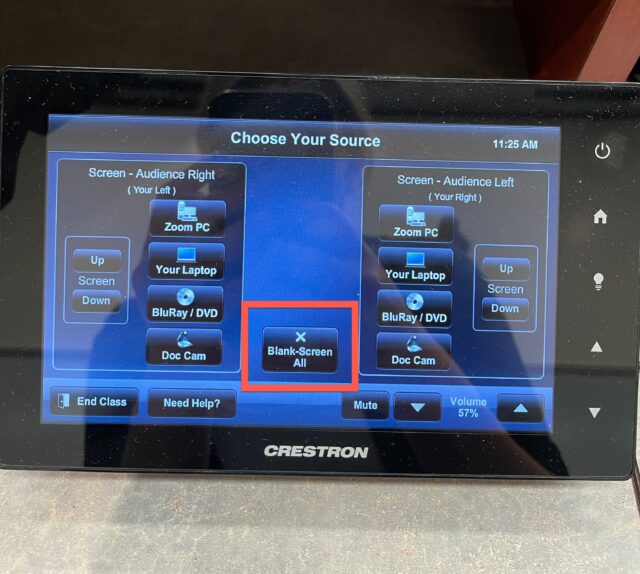
Visuals in Zoom
The ClearVIEW HD-USB camera is mounted near the back of the classroom. From the instructor’s desk, simply look toward the rear of the room to locate it on the ceiling.
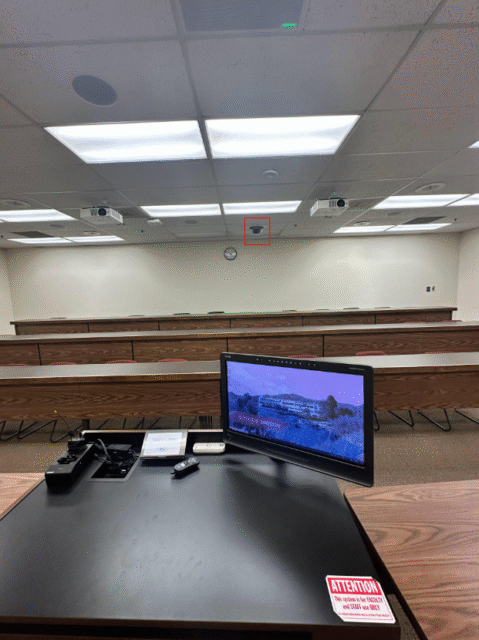
Blu-Ray
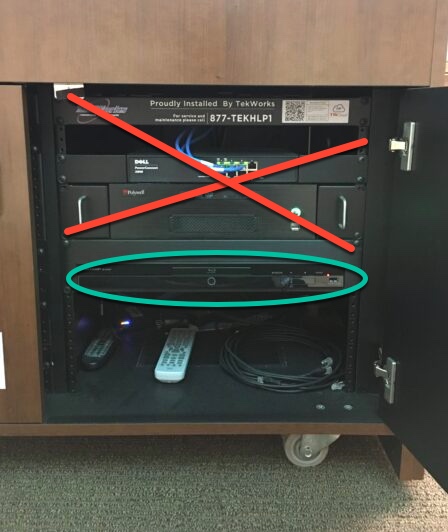
For the blu-ray player, only use the blu-ray disk function. The rest of the console is correctly calibrated and should not be touched. If you are having troubles with audio, etc., call IS support.
Helpline
The IS Support Line is located on the wall beside the far door. To use, simply pick up the phone and wait to be directed to a representative.
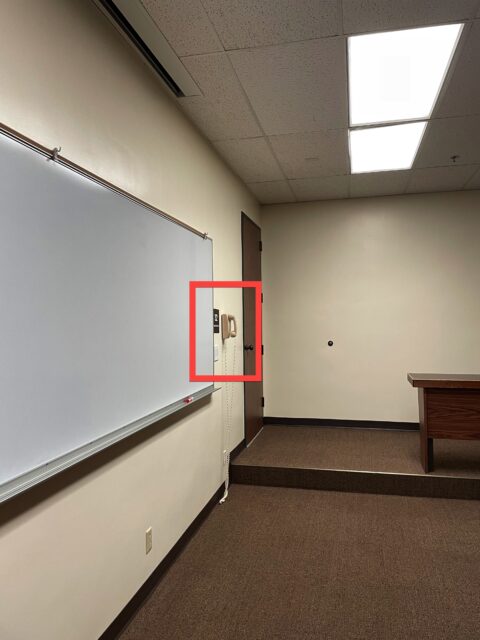
Ceiling Mics and Speakers
The ceiling microphones are the small round mics set into the ceiling at intervals, while the large ones are the speakers. It is recommended that if there is a quieter student in the class, they sit under the microphones directly so their voice may be better projected.
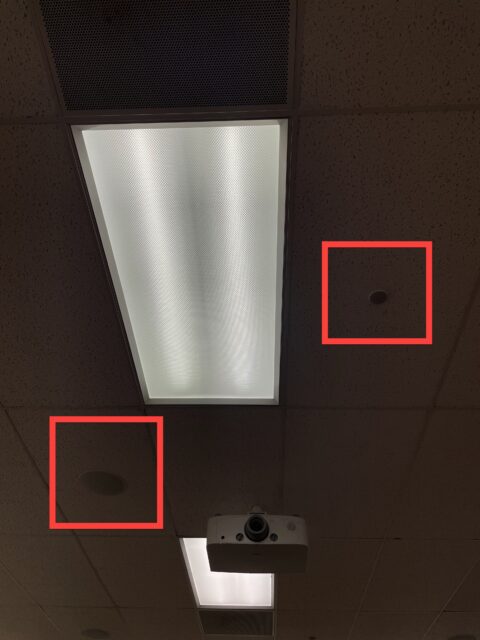
Power Outlets
The power outlets are located underneath the student desks.

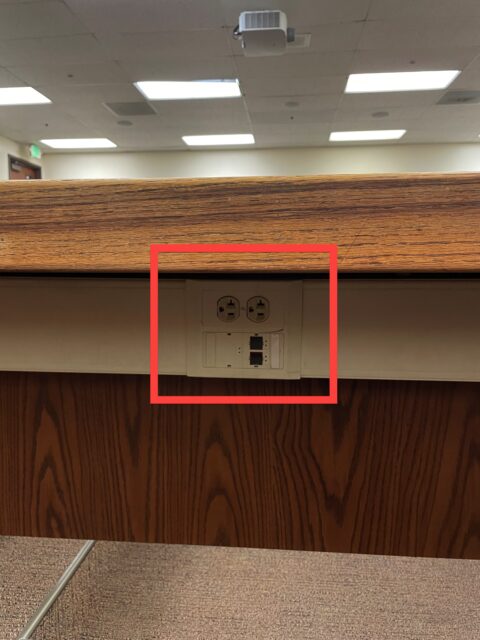
If you have any questions, please feel free to contact Information Services at support@law.pepperdine.edu or (310) 506-7425.
