The copiers located at the library are capable of copying, scanning, printing, and even faxing. Have your Pepperdine ID card on hand to easily access the copier by swiping under the card reader to the left. Otherwise, input your information into the touch screen on the right (note that under the screen is a slide-out keyboard).
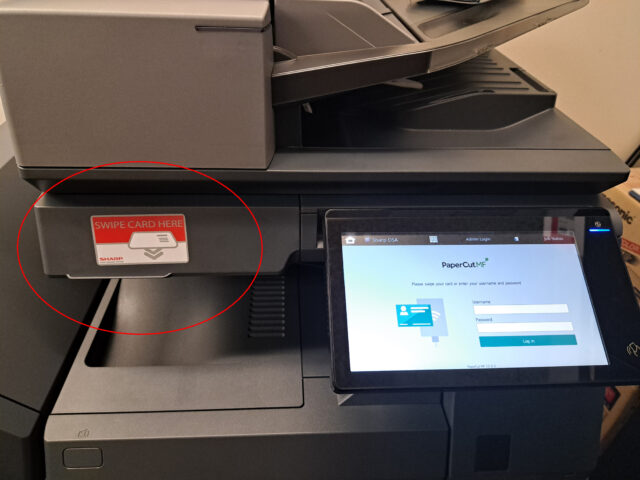
Select “Access Device”
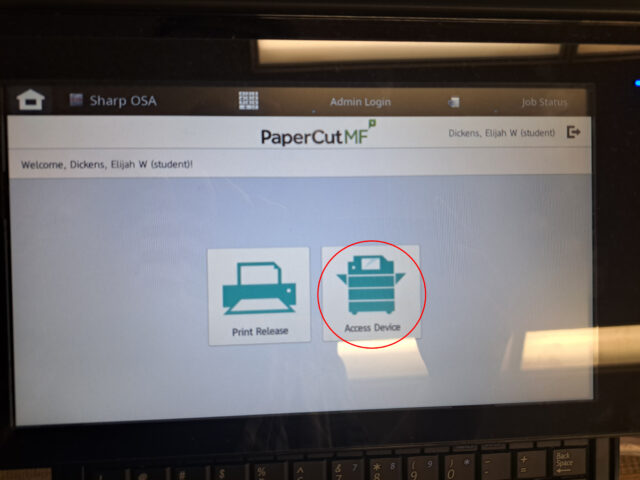
If you are presented with the ability to select an account, choose “My Personal Account”.
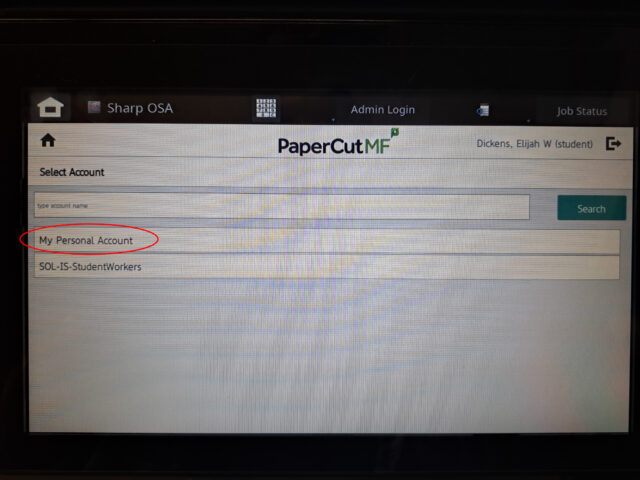
If you do not see “Fax” in the menu, then simply press the arrow on the right or left to find more options. Select “Fax”.
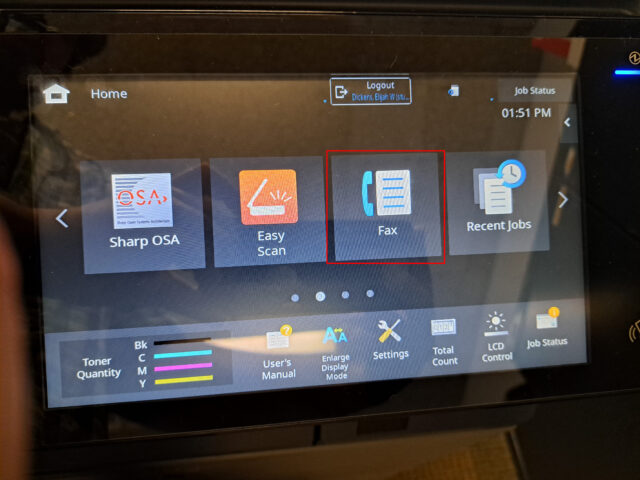
Input “91” and then the fax number into the Address bar, pressing on “Fax Number” (For example: 91-818-555-1212). If you are sending a fax to another Pepperdine Caruso Copier, then instead type the four digit extension (in this case, do not input +91).
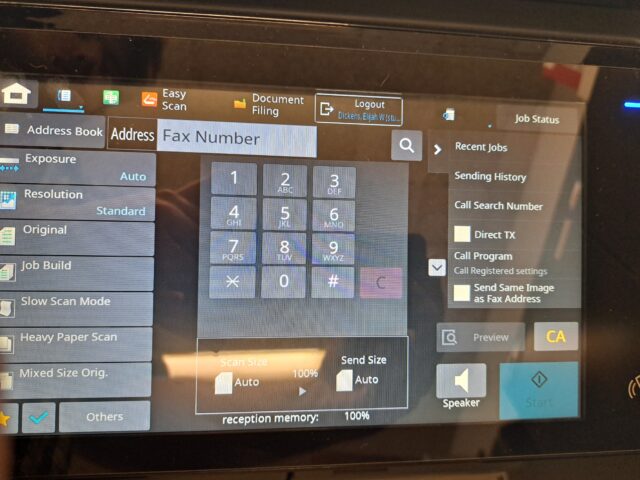
Lift the scanning lid and place your document onto the glass, making sure it is square with the upper-left corner of the glass (where the white arrow is). Then, press Start.

For each document you wish to fax, repeat this step. Simply remove the paper and put in a new document and press Start again. Once you are done, select “Read-End”. If you wish to see the progress of the job, touch “Job Status” on the top right of the menu. The progress may take several moments.
If it prompts you with “reset mode” then press the upward-facing arrow on the right side of the menu.
Once you get a confirmation paper in the output tray to the right of the copier, you will know it was sent!
