- This article outlines how to engage anonymous grading in Courses, using Turnitin. For more information on Turnitin at Pepperdine, see Pepperdine’s Turnitin Policy.
- Anonymous grading allows instructors to review content uploaded into an assignment without knowing which student submitted a particular document. This feature can be useful in ensuring that everyone is graded in an unbiased manner.
*Make sure to provide students with instructions not to use their name in their document, i.e. the document name and body of the written text should not contain student information.
Creating your assignment:
Step 1: Click on the “Assignments” tab on the far left column. Then click “Add” under the assignments tab in the top left of your screen to start a new assignment post. Title your assignment and proceed with filling out the options for your assignment.
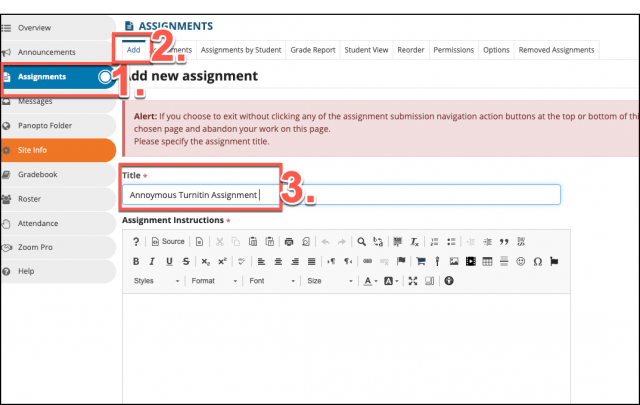
Step 2: Select “Use Turnitin”.
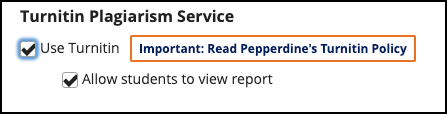
Step 3: Select “Anonymous grading” from the grading scale section checklist.
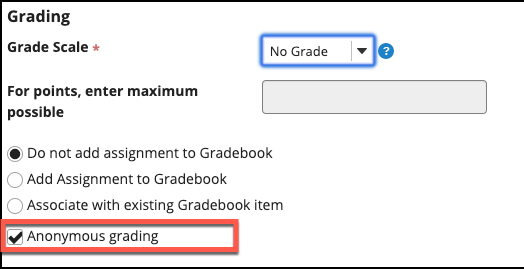
Step 4: Post your assignment.
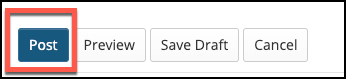
Step 5: Confirm that your document is correct then select “post” again.

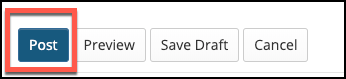
Viewing submissions
Step 1: Back under the assignments tab, click “Grade”, located under the title of your assignment.
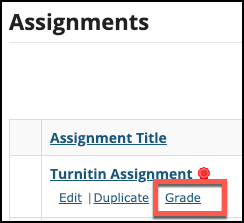
Step 2: Select a student’s paper. You should not be able to see a name in the title.
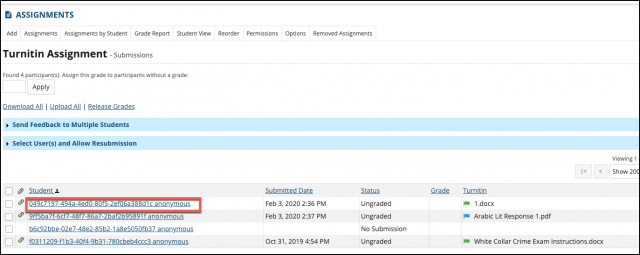
Step 3: Click on the document, located under “submitted attachments”. The document should open with regular instructor access.
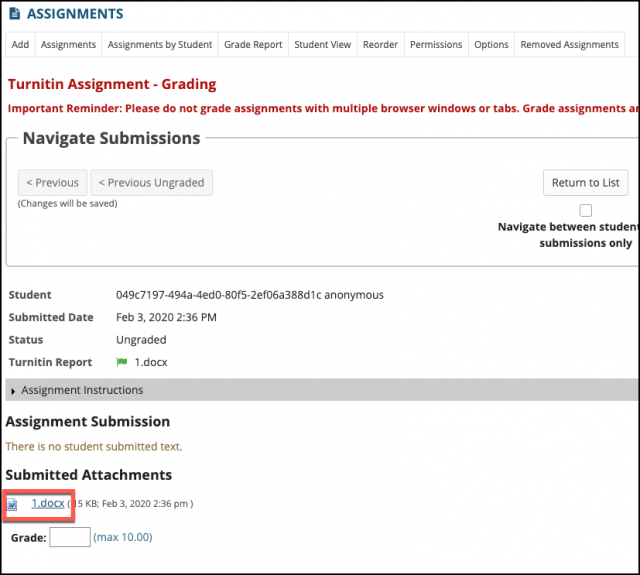
If you have any questions, please feel free to contact Information Services at [email protected] or (310) 506-7425.