Zoom is an online meeting platform and the University’s web conferencing software that will be used for holding classes online. Alternative hosts possess the same abilities as co-hosts (managing participants, admission, recordings, etc.), but also have the additional privilege of starting the meeting on the host’s behalf. Some professors may find it beneficial to make their TA’s alternative hosts. Here, you will be guided through instructions on how to add an alternative host to your meeting sessions.
1. Log into your Courses site.
2. Click on “Zoom Pro” tool on the left navigation.
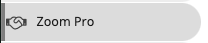
3. Click on the blue link of your session name under the “Topic” column.
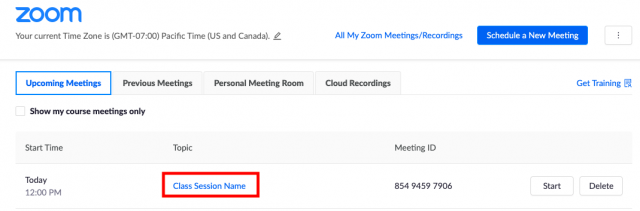
4. Scroll down to the bottom of the page, click on “Edit this Meeting.”
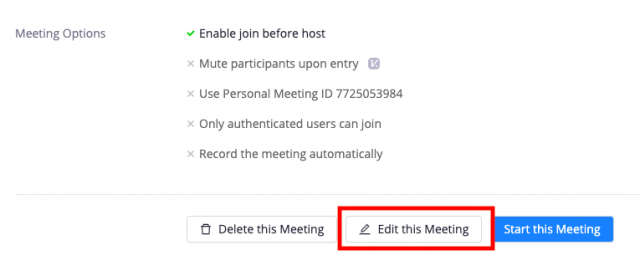
5. Scroll down to the bottom of the page again and type in the email of your desired individual into the “Alternative Host” box. Last, click the “Save” button.
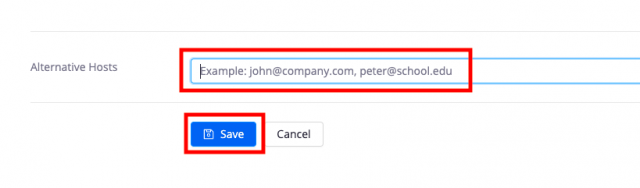
For more information on Zoom for faculty, please visit our page here.