Below is a quick tutorial on how to reset your voicemail pin for the Pepperdine telephone system.
1. To update your pin on a Cisco telephone, first visit the following link: https://voicemail.pepperdine.edu/ciscopca/home.do. Enter your NetworkID and password to login.
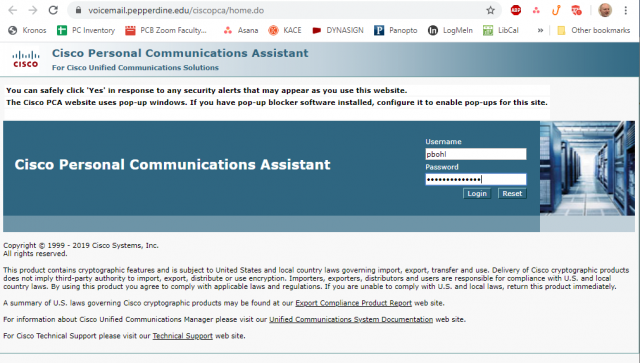
2. Click on Messaging Assistant.
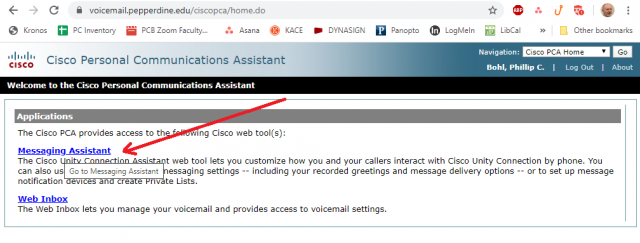
3. On the navigation tool bar, navigate to Passwords.
4. Then, select Change Pin.
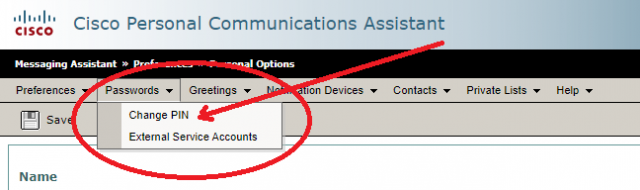
5. Click the Save button at the bottom of the screen.
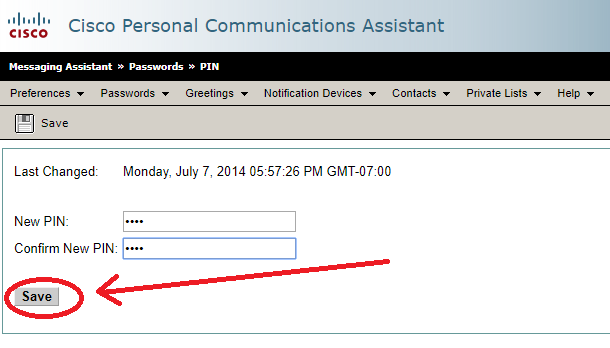
6. Click the Log Out button on the upper right hand corner of the screen to log out of the software. Your pin should now be updated accordingly.
If you have any questions, please feel free to contact Information Services at [email protected] or (310) 506-7425.